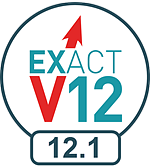
New Features webinar, blog or video for this release:
Rolling list of changes (CTRL-F5 to refresh):
![]() Upgrades, Fixes, Issues (.TXT file)
Upgrades, Fixes, Issues (.TXT file) ![]()
General hardware and software requirements:
|
|
New Features webinar, blog or video for this release: Rolling list of changes (CTRL-F5 to refresh):
General hardware and software requirements: |
Features of this software release:
|
|
Microsoft .NET upgrade to 4.5 Microsoft .NET forms part of the normal EXACT installation. A Microsoft .NET 4.5 software upgrade is included in the v12.1 EXACT upgrade. Please be aware that this may cause a longer than normal software upgrade procedure and it may require a computer restart.
|
|
|
Channel Track integrated into Marketing Manager Channel Track is an optional software module that integrates with Marketing Manager and enables EXACT to track the ROI of separate marketing contact media such as letters, flyers, posters and Email. The practice can then draw comparisons between the marketing media to establish best practice marketing. This software monitors and tracks telephone calls that have been generated by marketing campaigns, and reports call data through to Marketing Manager. Calls are tracked by means of unique phone numbers for each campaign. These calls are screened to provide details to Receptionists. All calls are recorded and can be replayed through the Marketing Manager software or through a patient's Contacts tab records.
|
|
|
Improved reporting of GST EXACT historically saw a single invoice raised for a COT that had a mix of No GST, GST Chargeable and 100% GST service items. Adjustments to this invoice would then be split across the No GST Chargeable items, which could possibly lead to incorrect GST figures being generated.
PLEASE NOTE:
Subsequent Adjustments can then be made to the appropriate invoice.
|
|
|
Added security for Clinical Notes Editing If you don't want practitioners to be able to edit Clinical Notes after they are created by Clinicians, you can now optionally disable the editing of Clinical Notes for specific user groups. Under Configure > Security open the permissions tree as follows: File > Patients > Chart Tab > [ ] Allow Clinical Notes Editing on Charged Treatment This permission is enabled by default but you un-check the checkbox to disable editing (remember to Save).
|
|
|
Capture patient photos within the practice in just 3 clicks From within EXACT practitioners can capture patient or specialist identification photos with as few as three mouse clicks. This requires a functional web cam or equivalent camera on the computer, and EXAMINE or EXAMINE Pro registered for the practice. A patient photo enables practitioners to conveniently recognise patients in the Patient File and in other windows such as the Edit Appointment window and CTI Window. This has many benefits, including improved engagement with patients - for example it enables a Receptionist to greet a booked patient by name as that patient enters a busy Reception.
|
|
|
Online Booking Enhancements EXACT is no longer limited to a single service applying for both New and Existing patient booking, and set per dentist. From v12.1 patients can go to the booking site, select a Reason (which is linked to a service), select from available Providers offering that service, and then book an appointment. Besides the improved booking functionality, this also enhances the accuracy of bookings. For example, where patients previously booked a generic EXAM for 10 minutes, they can now book a specific Implant Consultation (IMPCONS) for 45 minutes, to the benefit of both patient and practice. Marketing Manager needs to handle multiple service/booking reason combinations in order to properly manage, track and report on campaign appointments. Booking Reasons allow the creation of Marketing Manager online booking URL links that are sent out to patients per campaign, where each URL link is unique to the single Booking Reason for a campaign. This project adds a default service to each campaign. Online payments are also possible for patients from v12.1. See also:
|
|
|
Google Analytics for online booking Practices can now add a Google Analytics Tracking ID that enables Google reporting on the number of people clicking through to the online booking portal. Google Analytics is configurable in the Practice Information window in online booking setup.
You can also research online information on Google Analytics.
|
|
|
1-click Label Printing for Patients EXACT users were historically required to click through a sequence of actions to print a Label for a patient. From v12.1 you can optionally enable 1-click label printing for Patients per computer with a connected printer. When a user clicks the Print a Label for this Patient button EXACT simply prints the default Label Template to the configured connected printer, for the patient currently selected on the screen. The Print button is located in the Patient File toolbar above the tabs, and also in toolbar of the Edit Appointment screen. By default this feature is disabled on upgrade, but you can enable it from Configure > Computer Settings...
|
|
|
Clinipad - "Which Health Fund are you with? Clinipad patients are always asked to select their Health Fund from a list in Clinipad. Clinipad retrieves the Health Fund options from the HLTHFND Table in EXACT, which you can view in the Patient Details tab and edit by means of Configure > HICAPS. To simplify patient selection you can edit Health Fund names and remove Health Funds from the list. Clinipad always includes a blank option in the list so that the patient can deliberately not answer the question.
|
|
|
Clinipad - "How did you hear about this practice?" New patients optionally select an answer from a customised list (new patients are defined as being within one year of their first visit to the practice). Your practice can configure reasons for new patient referral and Clinipad will present these questions to the new patient. Reasons are configured in the Patient Details Tab. Clinipad always includes a blank option in the list so that the patient can deliberately not answer the question. .
|
|
|
Clinipad - Flexible Consent Forms Practices need to manage a variety of written and verbal consent processes. From v12.1 some of the written consent form signatures can be captured from clinic patients through Clinipad. This not only provides a convenient means of capture, it also removes the complexities of paper storage and retrieval. Practices can use these forms to prove that the patient has seen and understood what a treatment involves, what the associated risks were, and what post operative care was required. Clinicians manage the Clinipad consents through a Consents tab in the Charting screen.
|
|
|
Marketing Manager Dashboard - Campaign History Tab A Campaign History tab is included in the Marketing Manager Dashboard. It is visible for all users with a security setting that includes "Administration - Marketing"
|
|
|
Re-send patient Online Booking Link This applies to Planned Treatment/Single Patient URL. Once the online booking link has been sent from the Appointment Workflow departure task list, it is now also made available from the Follow Up tab, for re-sending the link to the patient as a reminder. Simply select the patient and click the button.
|
|
|
Progress indicator on the task bar From Windows 7 and later, applications can show their progress on their corresponding taskbar icon so that a user can see the progress of a task when an application is in the background. This feature now works with EXACT. Note that, in order to see the marquee-style (indeterminate) progress bar and the interrupted state when a message box appears over a progress bar, Windows needs to have all visual effects enabled (Open the System control panel, click on the Advanced System Settings link, then click the Settings... button in the Performance section, and on the Visual Effects tab, ensure all effects are ticked.)
|
|
|
EXAMINE Pro Show Hidden checkbox This only applies if the EXAMINE Pro module is enabled. Background: When the software has the setting Hide images instead of delete checked, then when an image is "deleted" in EXACT it is actually hidden. The Images tab now includes a Show Hidden checkbox that is unchecked by default (hidden images do not display). Check this checkbox to display the "deleted" images, together with the active images. |