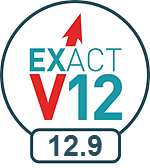
New Features webinar, blog or video for this release:
![]() Portal video: v12.9 Release - Seize your Opportunities!
Portal video: v12.9 Release - Seize your Opportunities!
Rolling list of changes (CTRL-F5 to refresh):
![]() Upgrades, Fixes, Issues (.TXT file)
Upgrades, Fixes, Issues (.TXT file) ![]()
General hardware and software requirements:
|
|
New Features webinar, blog or video for this release:
Rolling list of changes (CTRL-F5 to refresh):
General hardware and software requirements: |
Features of this software release:
|
|
Required .NET 4.6. For correct functioning all EXACT server and workstation computers must have .NET 4.6 installed. This is included in the installer but may need additional windows updates to be run before it can be installed. Your upgrade will be faster and easier if you first ensure that all of your Windows updates have been run. To this end, the EXACT installation software will prompt you to confirm that your Windows is up to date:
|
|
|
Opportunity Manager Maximise practice revenue by proactively securing bookings from patients with open treatment plans / courses of treatment. This is a particularly effective means of selling services because it leverages existing relationships in an internal market.
|
|
|
Marketing Manager - multiple online booking reasons / services per Campaign Historically, patients who responded to a marketing campaign were constrained to the single booking reason associated with that campaign. From v12.9 your practice can configure multiple online booking reasons per campaign, with one booking reason associated to each campaign service. A single booking reason/service can be set as the default that patients see on the site, with the remainder available from dropdown-menu selection. When a patient clicks a campaign URL in marketing media, the Online Booking site opens with a Booking Reason dropdown menu that lists these configured reasons. Each booking reason has a preconfigured appointment duration and deposit fee. By choosing a reason and booking the appointment the patient secures an appointment with the associated service and appropriate duration. This change affects the Marketing Manager Edit dialogue (for creating the Booking Reasons) and the Online Booking site (for patient selection of booking reasons).
|
|
|
Security configuration - enable practitioners to assign other practitioners to Security Groups in the user creation Wizard The Can Create Groups button is accessible to Superusers and Administrator-level users. They click it to open a Configure Security Group List window, where they can enable practitioners to assign other practitioners to Security Groups, when creating or editing those practitioners in the Wizard. In the example at left all users in the RECEP group are enabled to create other users and assign them to the RECEP security group. There are no inherent hierarchical rules, so users in the RECEP group could also be enabled to create users in the DENTIST and HYG groups.
|
|
|
Edit Security Group assignments up until midnight Security Group configuration for Providers in the Provider Wizard has a buffer period for correction/editing. If a Provider was created and assigned the incorrect security group, the practice can correct the security group up until midnight of the current day.
|
|
|
Locations apply for the appointment Exit Workflow A practitioner who selects a Location when logging in to the practice will only see Departure Task List (exit workflow sidebar) patients for that Location. Patients from other Locations will not display on the practitioner's exit workflow.
|
|
|
Location Filter for Appointment Workflow Compliance Report Added a Location filter to the Appointment Workflow Compliance Report:
Practices that use Locations can now report on Appointment Workflow Compliance by location, which makes it possible to identify which staff member or locations require management.
|
|
|
View Adjustment Types window From v12.9 Adjustment Types become a part of the practice setup, accessible from Configure > Practice Settings > [View Adjustment Types] button > View Adjustment Types window, where they can be added, edited and deleted. Adjustment Types can also be made Inactive. Inactive Adjustment Types are by default hidden in the list but can optionally be displayed.
|
|
|
Server Setup Warning - Windows XP and Server 2003 A Warning message now appears in the EXACT Server Setup Wizard, and you will need to tick a checkbox to continue the installation. Background: In April 2014 Microsoft stopped supporting Windows XP and Server 2003. From July 2017 Software of Excellence no longer supports EXACT and X-Ray machines running on these platforms. Please refer to your IT services and/or the Support Desk for further guidance.
|
|
|
Offline Help is an optional download from EXACT v12.8 Historically the Offline Help was included within each EXACT software upgrade. However, there are now reasons to make the Offline Help an optional download:
Consequently, from EXACT v12.8 onwards, if you wish to use Offline Help, please refer to the Support Desk, who will guide you through the procedure. This applies from EXACT v12.8 onwards.
|
Notifications:
WINDOWS XP AND SERVER 2003 ARE NO LONGER SUPPORTED:
In April 2014 Microsoft stopped supporting these platforms.
From July 2017 Software of Excellence no longer supports EXACT and X-Ray machines running on these platforms.
(More information is available in this portal blog post: ![]() Windows XP and Server 2003)
Windows XP and Server 2003)
The following Warning message now appears in the EXACT Server Setup Wizard, and you will need to tick a checkbox to continue the installation:

Please refer to your IT services and/or the Support Desk for further guidance.
ADVANCE NOTICE: WINDOWS VISTA NEARS END OF LIFE:
In April 2017 Microsoft stops supporting Vista.
From April 2018 Software of Excellence no longer supports EXACT running on Vista.
Please refer to your IT services and/or the Support Desk for further guidance.
SEE ALSO: Portal blog post ![]() Windows XP and Server 2003
Windows XP and Server 2003