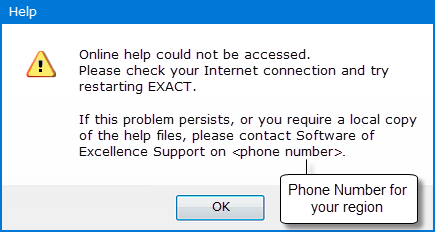
From EXACT v12.8 Offline Help run from the local computer does not automatically install with the software; it is an OPTION that requires manual download and installation by EXACT users under Support Desk instruction.
The Superuser setting to toggle between online and offline Help has also been removed.
Summary
Prior to v12.8, EXACT installation software included Offline Help that installed automatically onto the local computer with the software.
Superusers had the option to set a configuration switch / toggle to point Help requests at the local Offline Help rather than at the default Online Web Help.
The Offline Help also acted as a fallback for Web Help users - if they started EXACT without an Internet connection, EXACT routed all of that session's Help requests to the Offline Help.
This automated Offline Help installation has been discontinued from EXACT v12.8 for two reasons:
From v12.8 onwards, Offline Help is still available, but as a separate download and self-install. Please contact your Support Desk for instructions.
There is no longer a configurable toggle for Offline / Online Help; Help is assumed as online. The following settings have been removed from the Configure > Settings screen:
help.online.server.address
help.use online help
How does this affect users who are configured to use OFFLINE Help?
Every site that has purposely set their workstations to not use online help (help.use online help = 0) will now default to using the Online help after upgrading to 12.8 or later.
However, if these sites have no Internet connection they will continue using Offline Help without noticing any change, as EXACT will still use their local help files (as previously), but these help files will be out of date.
As they install EXACT updates the aging offline help information will increasingly fall short of valid information on the new software updates.
To switch to Online Help
Enable an Internet connection and restart EXACT.
Does the lack of Offline Help affect ONLINE Web Help users?
Yes, if your Internet connection goes down. Multiple scenarios are described below.
Important point is that EXACT identifies on startup whether this is a web connected or disconnected session, and doesn't change this identification until the next startup.
Scenario 1: historical Offline Help, start with no Internet connection
EXACT sees the session as an Offline session, even if you later make an Internet connection, and displays your last-installed Offline Help.
Note however that your information for recent changes will be outdated or absent.
Scenario 2: historical Offline Help, start with an Internet connection that is then lost
EXACT sees the current session as being a connected session.
Accessing help brings up a browser with the web address.
The browser displays a failed web request as there is no connection.
The local files/prompt are not displayed as the help file path was initialised on startup to the online help server.
Scenario 3: No historical Offline Help, start with no Internet connection
EXACT sees the session as an Offline session (even if you later make an Internet connection).
There is no older Offline Help installation to fall back to, so when you attempt to access Help, EXACT displays this message:
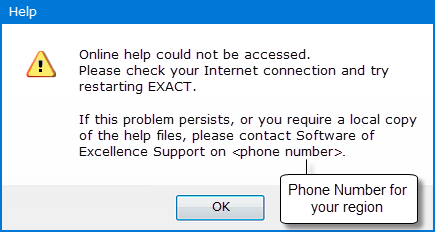
Scenario 4: No historical Offline Help, start with an Internet connection that is then lost
EXACT sees the current session as being a connected session.
When you attempt to access Help EXACT brings up a browser with the web address.
The browser displays a failed web request as there is no connection.
The local files/prompt are not displayed.