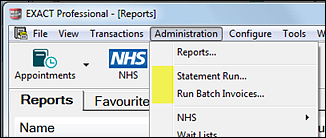Portal blog post and video: ![]() Mini-masterclass: How to utilise reports to boost practice performance
Mini-masterclass: How to utilise reports to boost practice performance ![]()
MyPractice Cloud: MyPractice Cloud | ![]() Revolutionise your practice reporting with Mypractice Cloud
Revolutionise your practice reporting with Mypractice Cloud ![]()
Reports are a primary tool in managing an efficient and effective practice.
They can be divided into three categories:
To access Reports
Select Administration > Reports:
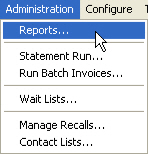
A list of standard reports displays in the Reports desktop:
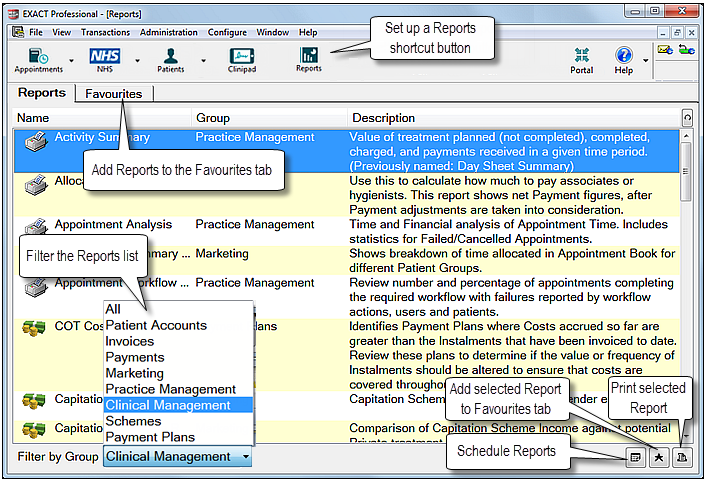 VIDEOBLOG - Revolutionise your practice reporting with MPC
VIDEOBLOG - Revolutionise your practice reporting with MPC
To filter the Reports list
Click in the Filter by Group field at the bottom of the screen, and choose a group from the menu:

See also: Reports List.
To add Reports to the Favourites tab
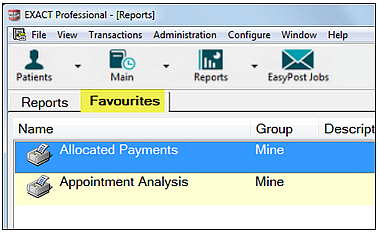
Reports shortcut button:
Each user has the option of adding a Reports shortcut button to the Workspace Bar:
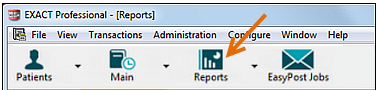
Run statement runs and Batch Invoices from the Administration Menu:
Additionally, Statements and Batch Invoices are printed directly from the Administration menu, and additional reports are available on the ‘Administration’ menu under ‘List Items’.