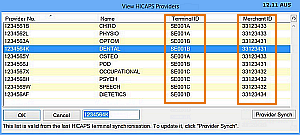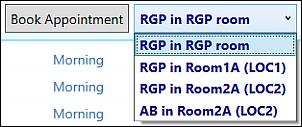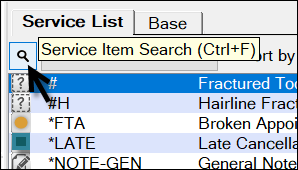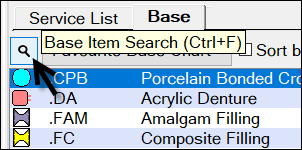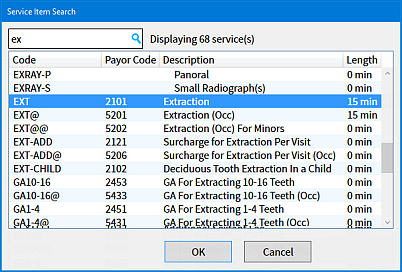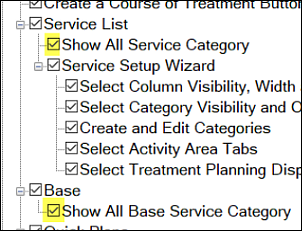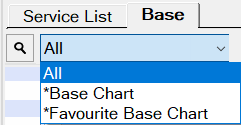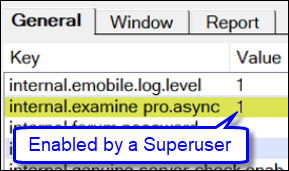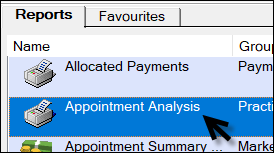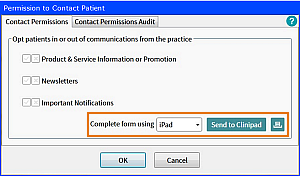Performance improvement: Slow chart loading in v12.10 with EXAMINE Pro
Only for EXAMINE Pro users who experience issues with chart loading.
In EXACT v12.10 users reported that on specific computers the patient chart window takes a long time to load (up to 15 seconds) when there are many images associated with that patient, and that EXACT is frozen/unusable during this period. This situation was often associated with accessing multiple images quickly, and switching between patients quickly.
EXACT v12.11 has an interim workaround that can be enabled just for these computers by Superusers such as Support Desk personnel.
If this issue applies to you, please contact your Support Desk and ask that your computer be set to EXAMINE Pro Async Mode.
Async Mode may be enabled by default for all users in future EXACT versions.
 Async Mode EXAMINE Pro performance workaround Async Mode EXAMINE Pro performance workaround
|
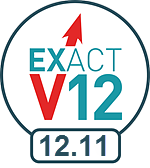
![]() Portal video blog: EXACT v12.11 Release
Portal video blog: EXACT v12.11 Release ![]()
![]() Upgrades, Fixes, Issues (.TXT file)
Upgrades, Fixes, Issues (.TXT file) ![]()
![]() System Requirements |
System Requirements | ![]() EXACT System Requirements
EXACT System Requirements ![]()