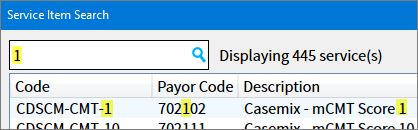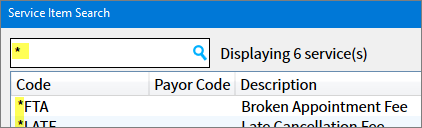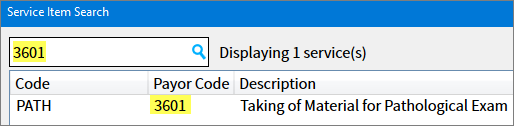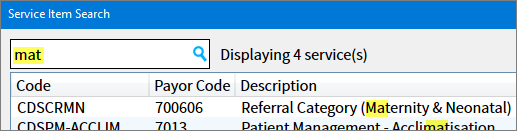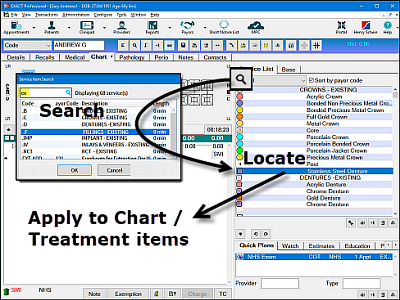
Overview
The Search is a means of highlighting a single service item in the search window, and then locating it within the Service List tab or Base tab.
Once located, you can then apply the service item to the tooth chart / treatment item list.
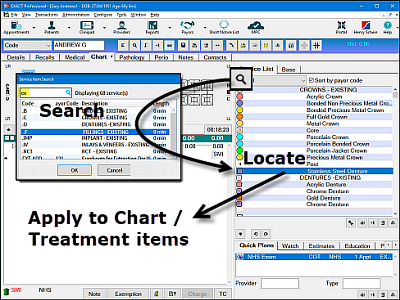
You cannot apply the service item directly from the Search results window.
To search the Service List tab or the Base tab and apply a service item
Depending on your tabs setup, the Base tab may be located in the bottom pane.
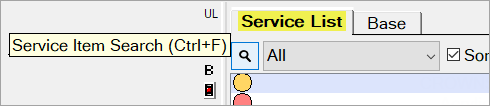
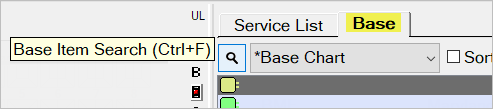
Note that CTRL-F applies to both tabs, depending which has focus.
This principle applies generally in EXACT.
For example, where the focus is in the Patient Chart, CTRL-F applies to searching patients: 
The Service Item Search window displays with no Service selected:
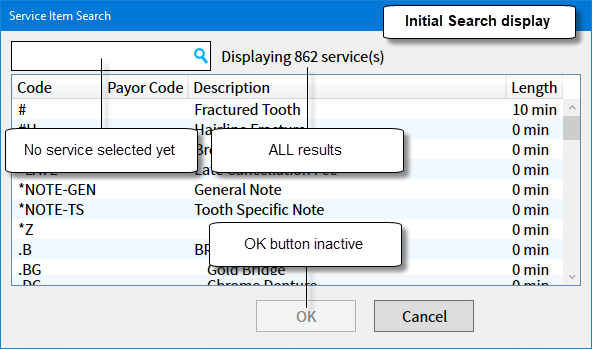
The applicable service results display in the list as you type, and the number of results displays alongside the Search box.
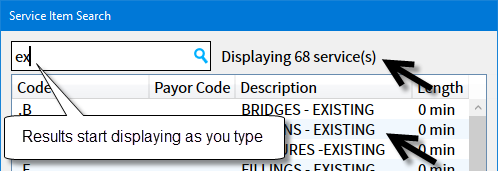
You cannot apply the service item to the Chart directly from this Search window. The procedure is to use this search to locate the service item in the Service List tab / Base tab, and from there to apply the service to the Chart / treatment item list area.
To locate a service item within these search results,
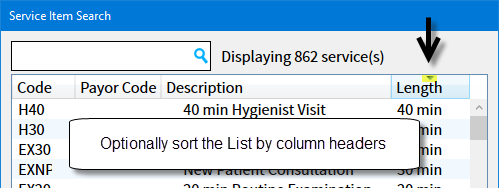
When you click the service item, the OK button activates:
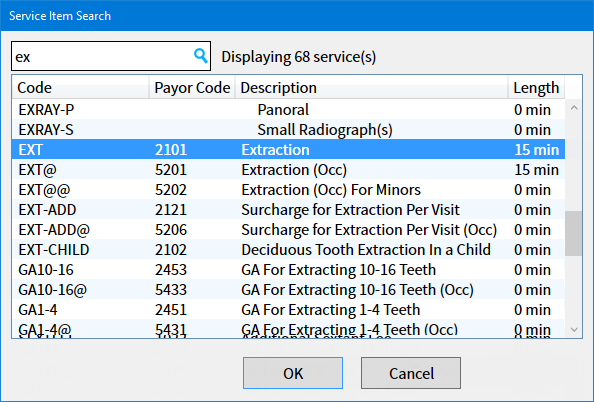
Simply double-click it or press [Enter] to apply it to the Chart / Appointment:
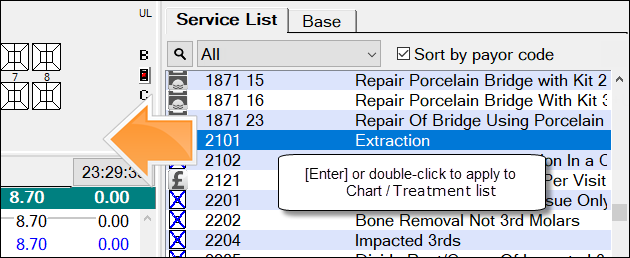
Search characteristics
Search is either Service List tab or Base tab, but not both simultaneously:
The Service List search will only return treatment service items.
The Base search will only return base chart items.
The Search applies across all of your configured Service Categories:
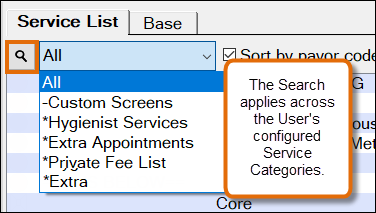
It is not possible to search a single Service Category in isolation from your others.
For the same Search string, users with different Service Category permissions will likely see different results:
User A:
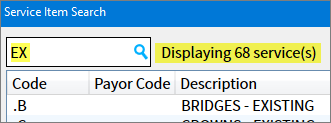
User B:
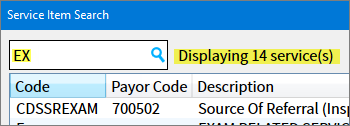
A blank search returns all service items across all Categories:
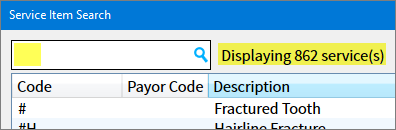
Search is effective across Code, Payor Code and Description columns, but doesn't include the Length column: