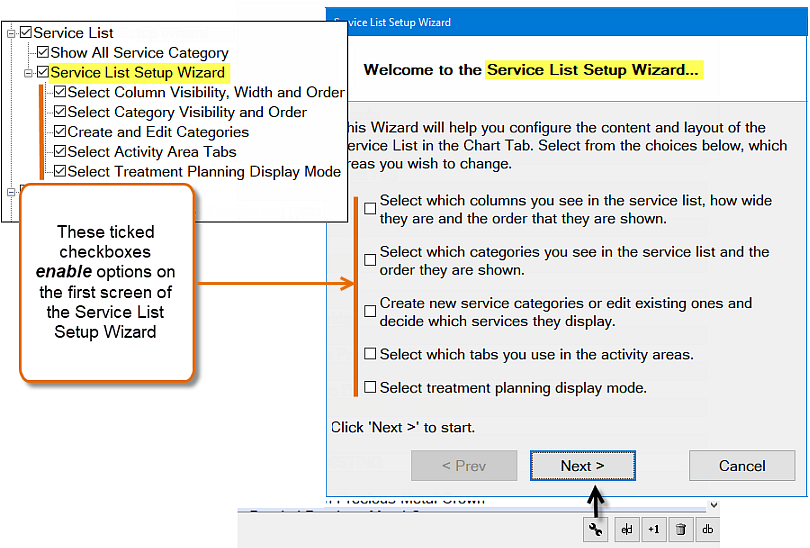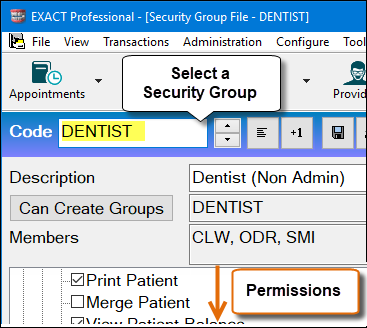
Overview
Security settings for both Services and Service Lists are differentiated by Security Group in order to provide practices with effective security controls around services.
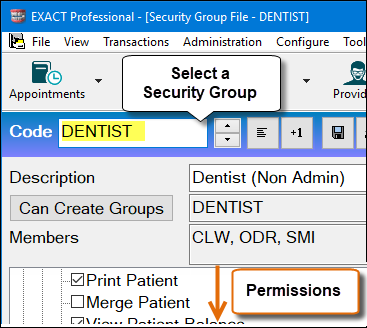
( See: ![]() Security Services settings | Managing Services security settings )
Security Services settings | Managing Services security settings )
Dentists use two Services tabs to populate services in the Chart tab:
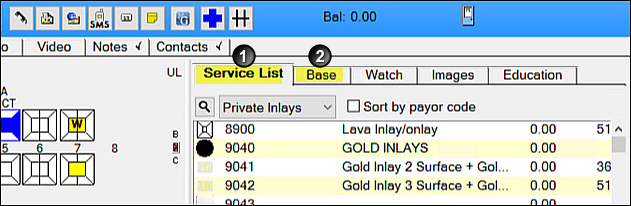
By default all users can view the All categories of services for charting and treatment planning:

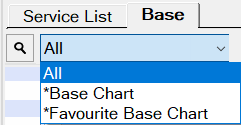
This view is controlled by checkbox settings.
Receptionist example: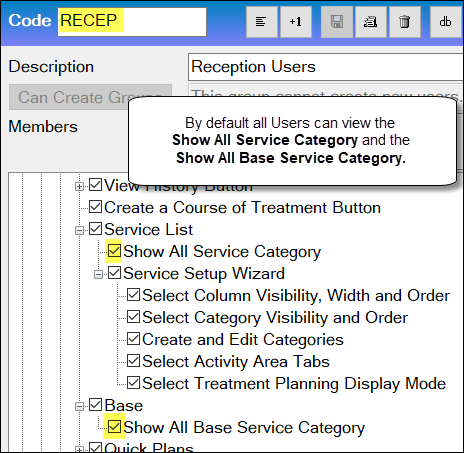
However, for security reasons and also as a means to standardise and differentiate access for management purposes, Dentists and other practitioner groups may require varied access rights to the Services Lists.
To manage Chart Services List security settings for a Security Group
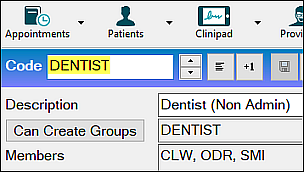
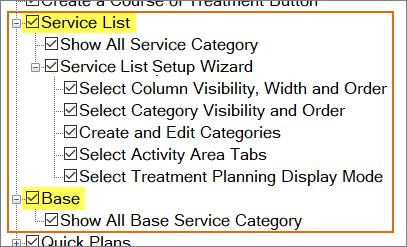
Note that under these headings the SHOW ALL checkboxes are checked by default - by default users can see the SHOW ALL Service Categories.

Show All
Use the Show All options only if you want the currently selected Security Group to be able to see the All Category of Services in the Chart tab Service List and Base List.
Examples:


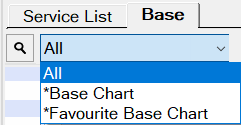
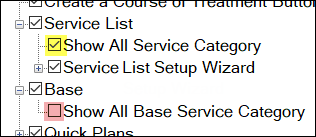

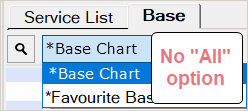
Service List Setup Wizard
Select and de-select as appropriate: