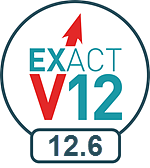
New Features webinar, blog or video for this release:
Rolling list of changes (CTRL-F5 to refresh):
![]() Upgrades, Fixes, Issues (.TXT file)
Upgrades, Fixes, Issues (.TXT file) ![]()
General hardware and software requirements:
|
|
New Features webinar, blog or video for this release: Rolling list of changes (CTRL-F5 to refresh):
General hardware and software requirements: |
Notifications:
WINDOWS XP AND SERVER 2003 ARE NO LONGER SUPPORTED:
In April 2014 Microsoft stopped supporting these platforms.
From July 2017 Software of Excellence no longer supports EXACT and X-Ray machines running on these platforms.
(More information is available in this portal blog post: ![]() Windows XP and Server 2003)
Windows XP and Server 2003)
The following Warning message now appears in the EXACT Server Setup Wizard, and you will need to tick a checkbox to continue the installation:

Please refer to your IT services and/or the Support Desk for further guidance.
ADVANCE NOTICE: WINDOWS VISTA NEARS END OF LIFE:
In April 2017 Microsoft stops supporting Vista.
From April 2018 Software of Excellence no longer supports EXACT running on Vista.
Please refer to your IT services and/or the Support Desk for further guidance.
SEE ALSO: Portal blog post ![]() Windows XP and Server 2003
Windows XP and Server 2003
Features of this release:
Default:
Optional:
|
|
Quick Plans where the service custom screen popup is set to disabled On request from EXACT users a software update in version 12.5 changed the behaviour of Quick Plans that have custom screens attached. However, this change proved problematic for many other users, so to satisfy the needs of all users, the following applies from v12.6:
Summary: When popup mode is planned or completed, quick plans with custom screens attached continue to use the current custom screen version and default values. With popup mode disabled, quick plans with custom screens attached use the custom screen version and the custom screen values from the original charting used to create the quick plan. To change the default behaviour, go to Configure > Settings and edit this setting: patient.chart.quick plan.custom screen.default to "1".
|
|
|
Lost-connection Alert EXACT displays a flashing alert in the workspace bar when a communications connection has been lost. This empowers the practice to immediately diagnose and potentially independently resolve connection issues. Mouseover the flashing Alert button to read the tooltip (as shown at left). Click the flashing Alert button to read a popup window with more information.
|
|
|
Real Data Check Alert This is a safety mechanism to prevent patients receiving two versions of automated SMS, Email and Easypost communications. It only allows automated outbound patient communications from a dataset that is registered as the genuine practice dataset, within protected Software of Excellence control. To be considered Real Data, a dataset must have a valid Practice ID and that Practice ID must be unique. Where practices need to duplicate datasets, Real Data Check provides a means of claiming the duplicated dataset as the genuine (real, Live) dataset.
|
|
|
BPE (Basic Periodontic Examination) button on the patient file toolbar Mouseover the BPE button to see a tooltip summary (as shown at left). Click the BPE button to open the BPE window for recording the assessment. In this way, Providers can conveniently conduct a patient BPE assessment from anywhere in the Patient file (including from the Charting tab) without having to open up the separate Perio tab.
|
|
|
3 statuses for patient direct marketing communications Permissions Permissions are recorded in the Details tab > Permission to Contact Patient window. Patients can explicitly choose to
Where they have not made an explicit choice EXACT assigns an Unknown permission status for direct marketing communications:
|
|
|
Query template - Contact Permissions Opt-in and Opt-out A Contact Permissions Opt-in condition enables you to create a Query Template to identify those Contacts who are Opted-in or not Opted-in for receiving direct marketing communications.
|
|
|
Security Lockout improvements (User Settings) In the User Settings window the user interface of the Security Lockout settings has been improved to make it more obvious how to disable the feature. To disable the security lockout simply un-check the checkbox, as shown in the image at left.
|
|
|
Oral Health Surveys - further optional questions Eight further questions have been added. These are un-checked by default, so are initially only visible in the Configure Questions screen.
|
|
|
Oral Health Surveys - Permissions question Optionally include this marketing-related question so that patients who agree can be included in marketing campaigns.
|
|
|
Oral Health Surveys - Resolved checkboxes in Review window Resolved checkboxes in the Review window enable Providers to more clearly track issue-resolution.
|
|
|
Oral Health Surveys - Contact Lists / Queries From EXACT v12.6 it is possible to create finely-tuned Queries and Contact Lists from Oral Health Surveys records. This is especially useful for creating marketing campaigns based on Oral Health Survey data, but can also be used in manual communications with appropriate patients. |