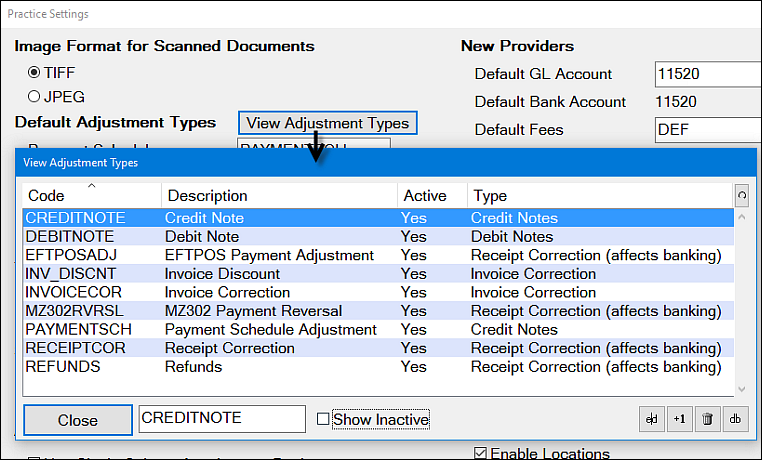
The View Adjustment Types window is part of the practice setup, accessible from Configure > Practice Settings > [View Adjustment Types] button > View Adjustment Types window.
Administrator or Superuser (these users see the Edit, Add and Delete Adjustment Types buttons at bottom right):
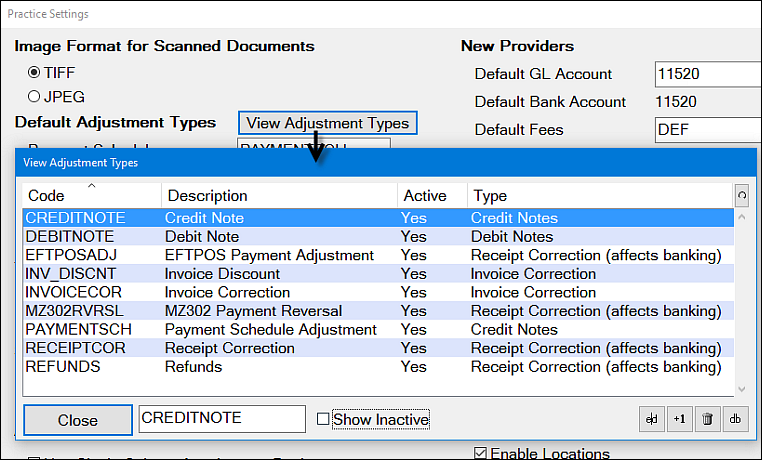
In the above examples only Active Adjustment Types are currently displayed (under the Active column they are all labelled Yes, and the Show Inactive checkbox is un-checked).
Security permissions
Only Administrator or Superuser level users can Add, Edit and Delete Adjustment Types, and make Adjustment Types Inactive or Active:
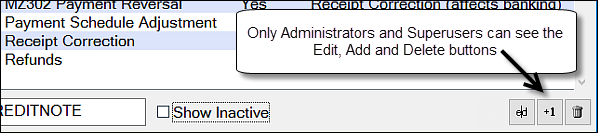

Users require appropriate security permissions to see the Practice Settings screen:
![]() Configure
Configure
![]() Practice Settings
Practice Settings
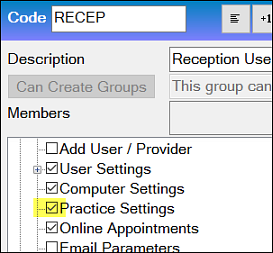
Users with these permissions, but without Administrator/Superuser permissions can still view the Adjustment Types:

To display Inactive Adjustment Types
Optionally display inactive Adjustment Types by checking the ![]() Show Inactive checkbox.
Show Inactive checkbox.
If Inactive types exist you will see them populate the list, each with a No under the Active column:
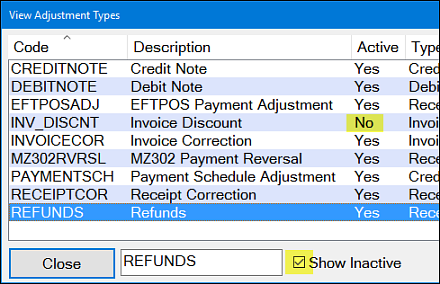
Inactive Adjustment Types cannot be applied to new transactions:
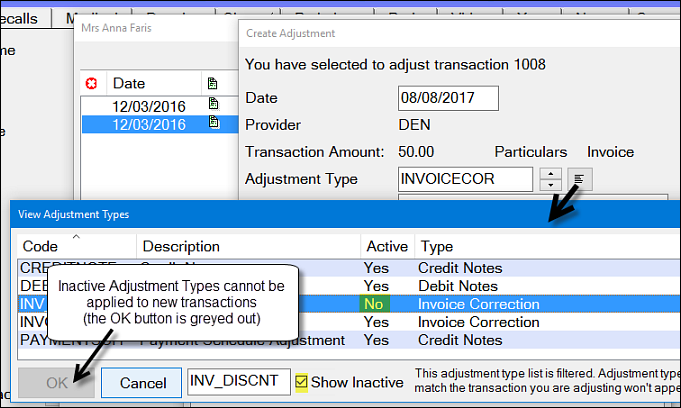
To make Adjustment Types Inactive
Requires Administrator-level permissions (non-Administrators will not see the Edit and +1 buttons).
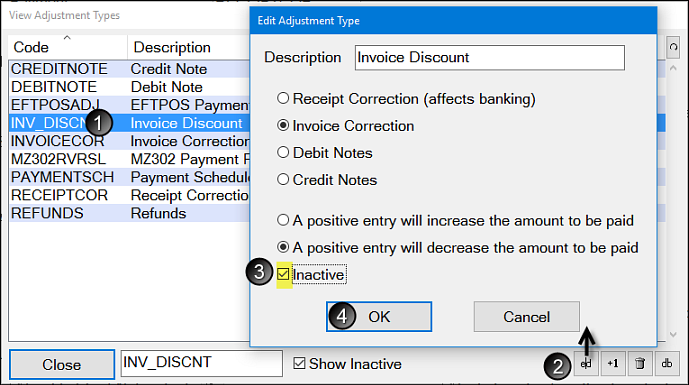
That type should then only display in the View Adjustment Types list if the [ ] Show Inactive checkbox is checked.