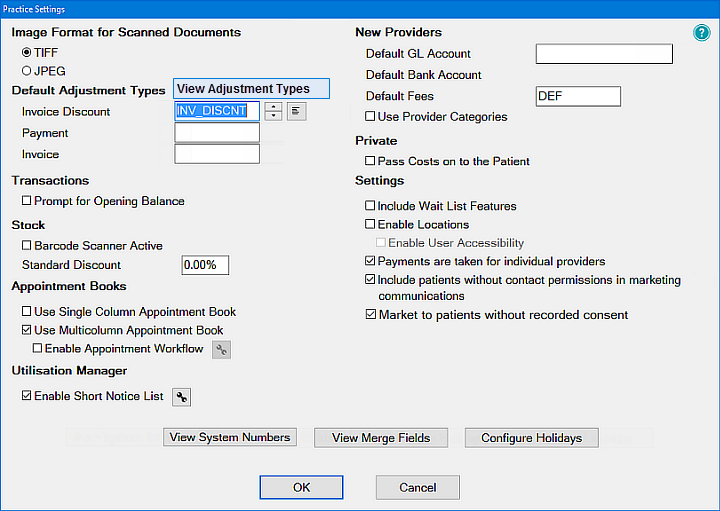
The Practice Settings window is used to control practice-wide settings that affect how EXACT functions.
WARNINGS:
Apart from a few parameters that may occasionally need to be reset or altered, most items are of the “set once then forget” variety, and will have been configured appropriately at the time EXACT was installed.
Do NOT change any of the settings except under instruction by SOEI Support personnel.
Note that some of the details below will only be visible to users with administrator security privileges.
A typical Practice Settings window example is shown below:
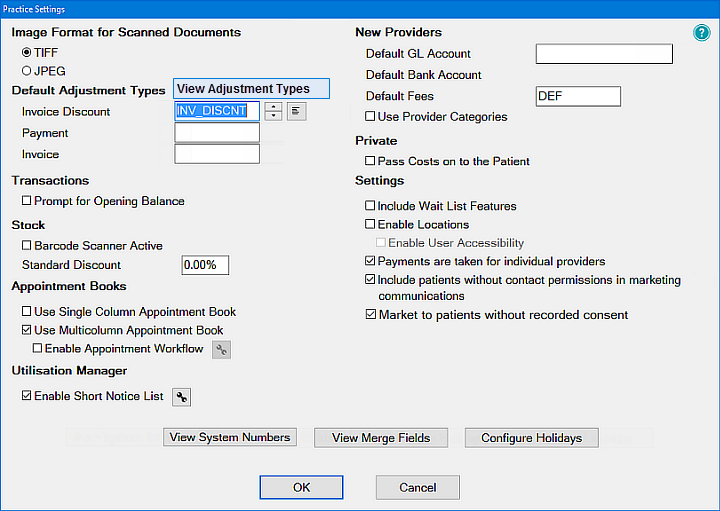
Image Format for Scanned Documents
Select between TIFF and JPEG
View Adjustment Types
See View Adjustment Types window
Default Adjustment Types
You have the choice here of either defining an adjustment type default code, or leaving it blank.
Specify the field as a default type:
If you specify a default type for each adjustment, it will be defaulted when adjustments are made, but you can optionally overwrite this default.
Leave the field blank to prompt each time for an adjustment type
On the other hand, if a field is left blank, you will be forced to select an adjustment type rather than just entering the amount, so it forces you to choose a type rather than just accepting the default.
To specify a Default Adjustment Type
Type the code if you know it,
- or -
Click the up/down ![]() arrows to cycle through the options and choose one,
arrows to cycle through the options and choose one,
- or -
Click the List Selector ![]() button to select an adjustment type from a list. For example:
button to select an adjustment type from a list. For example:
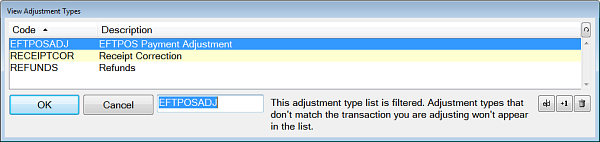
You then also have options:
Click to Edit ![]() an Adjustment Type, and then modify the screen and click OK. For example:
an Adjustment Type, and then modify the screen and click OK. For example:
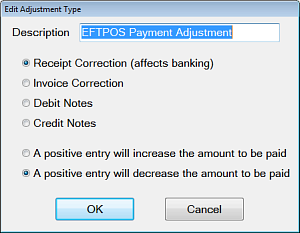
Click to Add ![]() an Adjustment Type, and then modify the screen and click OK.
an Adjustment Type, and then modify the screen and click OK.
Transactions
Prompt for Opening Balance: Check this box to have EXACT prompt you when you are charging a patient, so you are aware of the patient account balance.
Stock
Barcode Scanner active: Click the checkbox if you are using a barcode scanner for stock items.
Standard Discount: If you wish to show a standard discount to apply to stock items, enter the percentage in the box.
Appointment Books
Appointment Book Columns: Check either or both of the appointment book features depending on how many columns you want to use.
For the Appointment Workflow / Departure Task List facility you need to do all of the following:
For further Appointment Book settings, see also:
Appointment Book Tools and Functions
Utilisation Manager
Check to enable. If enabled, click the Configure button to configure the Short Notice List.
See also: Utilisation Manager / Short Notice List
New Providers
Default GL Account
Default Account
Default Fees
These fields allow you to specify what the Bank Account and Default Fees fields on the Add Provider screen default to. This simplifies setting up a new provider while still allowing you to overwrite them if required.
For each of these fields, enter the appropriate default (if required), or select from the drop-down list.
Use Provider Categories: Tick this checkbox to add another field to the Provider File, which is used to group Providers for reporting purposes.
Private
Pass costs on to the patient: For private treatment, this checkbox determines whether the cost noted for a given service item is added on to the fee for the patient to pay (ticked) or assumed to be built into the fee (unticked).
Settings
Include Wait List Features |
If checked, wait listing will be enabled, and the Wait List tab willdisplay in the Patient File. |
Enable Locations |
If your practice has multiple clinics, and the Enable Locations checkbox is ticked, then the Locations file will be added to the File menu. Some data entry screens will also have an extra field to specify location, for example:
If not already set up, location details will have to be created using the Locations option on the file menu. Enable User Accessibility: When the Enable Locations checkbox is ticked, the Enable User Accessibility is no longer 'greyed out'. This gives you two options:
|
Payments are taken for individual Providers |
Un-check to rather take payments for all Providers. |
Market to patients without recorded consent |
"Without recorded consent" refers to settings for which the patient has made no explicit choice:
NOTE: This checkbox is checked by default. |
View System Numbers
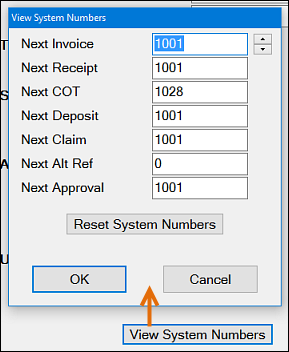
System numbers are incremented automatically, and this field keeps track of what the next number will be.
This option is present to give the ability to reset them if absolutely necessary so they start from the 'Next' number specified here.
IMPORTANT: Do NOT change any of these numbers except under instruction by SOEI Support personnel, as this could have serious consequences.
|
This button will reset ALL system numbers to the next suitable number. Only use this option under instruction from SOEI support team members. |
View Merge Fields

Displays the Merge Fields used for Letters and email. You can use the list displayed to create new letters and/or email messages.
The list is also available via the email templates email screen, when an existing letter template is edited, or a new letter template is created.
Configure Holidays
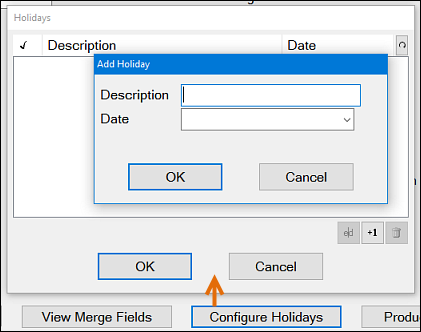
Displays the Configure Holidays window, to enable you to set up days when the clinic is closed.