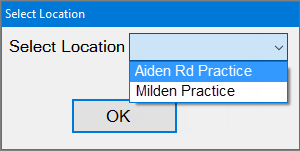
A practice that operates from more than one site can choose to create Locations in EXACT.
When users login to EXACT, if they have multiple locations available, they are presented with a dropdown option from which they must choose the location. For example:
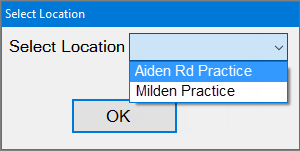
If, however, there is only one location accessible to the user, they are logged into EXACT without the Select Location window being displayed.
When the user is logged in, the default EXACT screen displays the practice name, user's login name and the location they logged into:
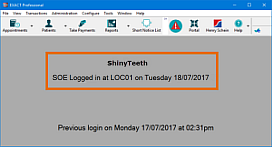
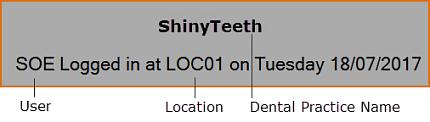
At the bottom of the screen is the date and time of this user's Previous login to EXACT.
To set up Locations
(User requires Administrator security access)

Open Configure > Security, and then in the security tree, by ticking checkboxes for the Locations items:

NOTE: With Locations unchecked (as shown above), users can still choose any available location when they log in, but will be unable to create, view or edit Location records.
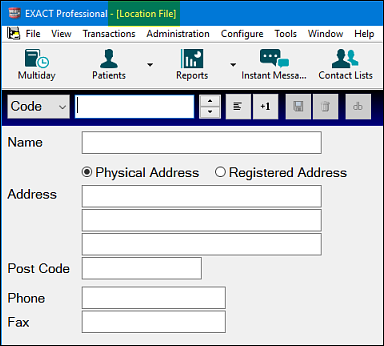
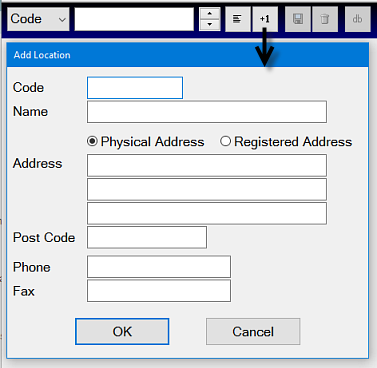
Enter an appropriate Code to identify the location (such as an abbreviation of the clinic name), and complete the other details as appropriate.
The Registered Address details are required by law in some countries.
Characteristics of Locations
Report Titles can display either practice or location name:
In the Practice Information window, you have the option of your report titles including either the practice name, or the location name, by clicking the appropriate option button.
The work performed at each location is able to be identified in reports.
Once enabled, Locations can also be specified in multiple windows:
The Locations feature is not active by default; it has to be enabled in Configure > Practice Settings.
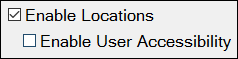
Once enabled all users will have access to all Locations unless you check the checkbox for [ ] Enable User Accessibility.
When the Locations feature is enabled, an extra field is added to some screens to enable the location to be specified. This includes the Preferred Location field in the Patient Details tab, and the Location field in the Edit Appointment window.
Location File for locations management (File > Locations):
Locations are managed from the File > Locations window:
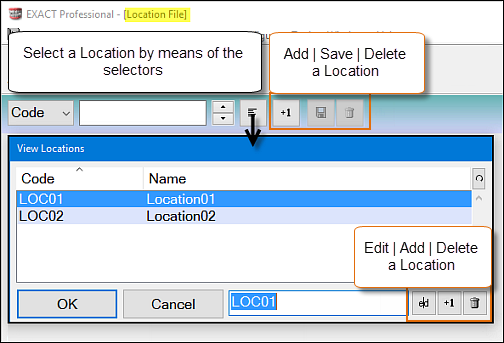
Online Booking Locations:
A dental business with a single server and multiple practice locations (premises) can optionally create a separate online booking website for each configured location. For online booking purposes EXACT then considers each Location as a separate practice.
This functionality affects practitioner login, Provider setup, patient setup, and patient bookings.
See: Practice Locations for Online Booking | EXACT logic in using Preferred Locations | Configuring Locations for online booking
Preferred Location:
Each Patient and Provider can be configured with a Preferred Location (or will otherwise use the default location).
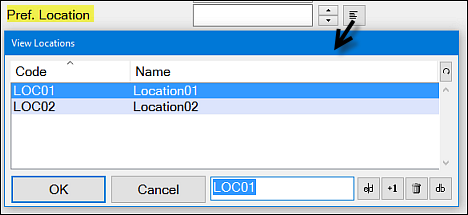
Preferred Location merge fields:
From EXACT v12.10 The patient's preferred location has been added as a new merge field, enabling sites with multiple locations to auto-generate patient recalls per Location.
They are derived from the completed Pref Location field in each patient's Details tab, but are not available if Locations is disabled.
The merge fields can be used in Email, SMS and EasyPost Letters:
«patient.PreferredLocationName»
«patient.PreferredLocationAddress1»
«patient.PreferredLocationAddress2»
«patient.PreferredLocationAddress3»
«patient.PreferredLocationPostCode»
«patient.PreferredLocationPhone»
See Merge fields for patient Preferred Location
Booking appointments across multiple Locations:
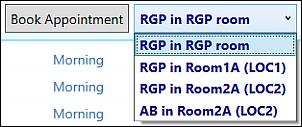
With multiple Locations configured patients can book with their preferred Provider regardless which location that Provider is located.
Receptionists can also offer a wider range of appointment options for multiple Providers across multiple Locations.
See Multi-location Appointment Search
Appointment Workflow is Location-based:
From v12.9, a practitioner who selects a Location when logging in to the practice will only see Departure Task List (exit workflow sidebar) patients for that Location. Patients from other Locations will not display on that practitioner's exit workflow.
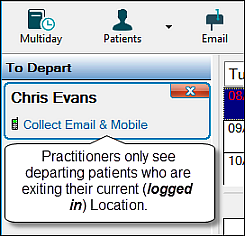
To process a patient through the exit workflow when they are booked for the incorrect Location
If a patient is configured for Location A but is incorrectly booked for Location B, that patient will not show in the exit workflow for logged-in Location B practitioners. To process that patient, a practitioner will need to first log out of Location B and log into Location A.
To avoid this inconvenience, focus efforts on correctly recording patient preferred locations, and on correctly booking patients to their preferred locations.