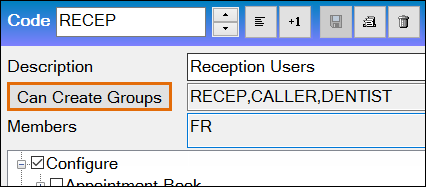
(Replaces the former [ ] Add User checkbox. It is only accessible by Administrators and Superusers.)
This button is located in the Configure > Security screen, and applies to users Adding or Editing Security Group settings.
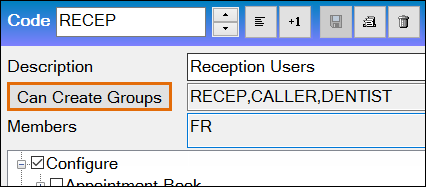
It relates to practitioners creating or editing other practitioners by means of the Wizard - the options configured by this button apply when assigning a Security Group in the People-Security page of the Wizard.
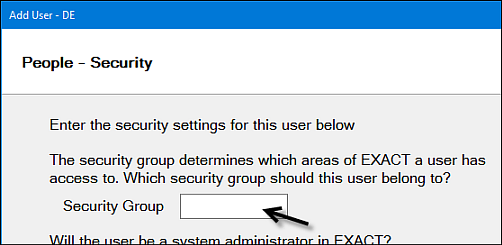
Activated by ![]() Add User / Provider
Add User / Provider
The Can Create Groups button is only accessible when the security option to ![]() Add User / Provider is checked:
Add User / Provider is checked:
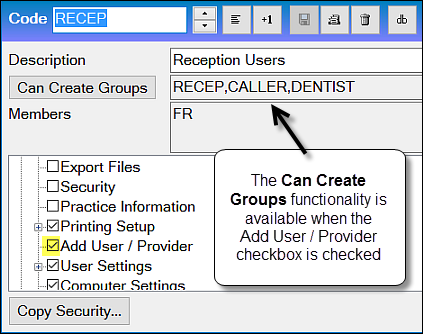
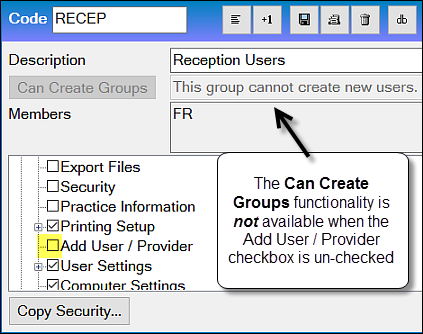
If the Add User / Provider checkbox is checked (![]() Add User / Provider) and you do not add at least one Group to Can Create Groups, when you go to Save the configuration you will be prompted to add Security Groups:
Add User / Provider) and you do not add at least one Group to Can Create Groups, when you go to Save the configuration you will be prompted to add Security Groups:
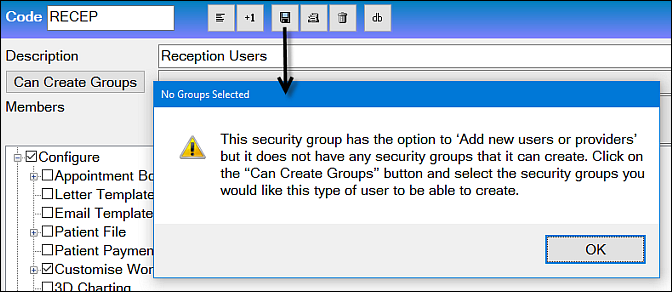
Flexible assignment of Groups
For flexibility purposes there are no inherent hierarchical rules, so for example, users in the RECEP group could be enabled to create users in the DENTIST group.
Security: The responsibility lies with Administrators and Superusers to configure security groups in such a way that users cannot function beyond the bounds of their roles, or configure other users to function inappropriately.
Example - Receptionists are enabled to assign users to a single Security Group:
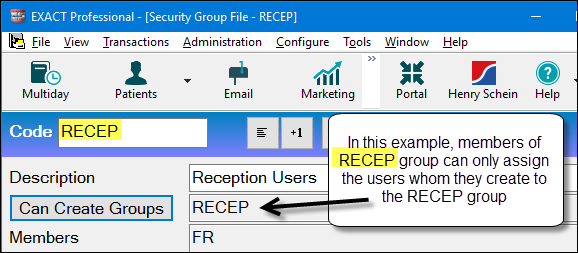
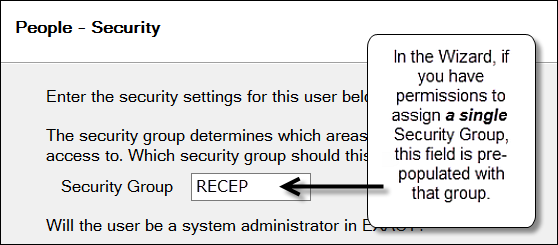
Example - Receptionists are enabled to assign users to multiple Security Groups:
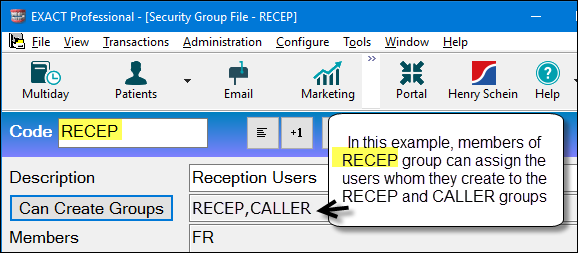
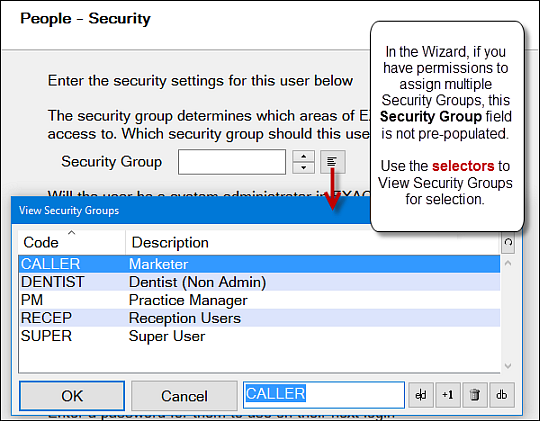
To enable users to assign other users to security groups in the Wizard
This opens the Configure Security Group List, where you can enable members of the currently chosen Group to create members of Groups when they use the Wizard.
This example shows the DENTIST group being enabled to assign users to these groups: DENTIST, CALLER, RECEP
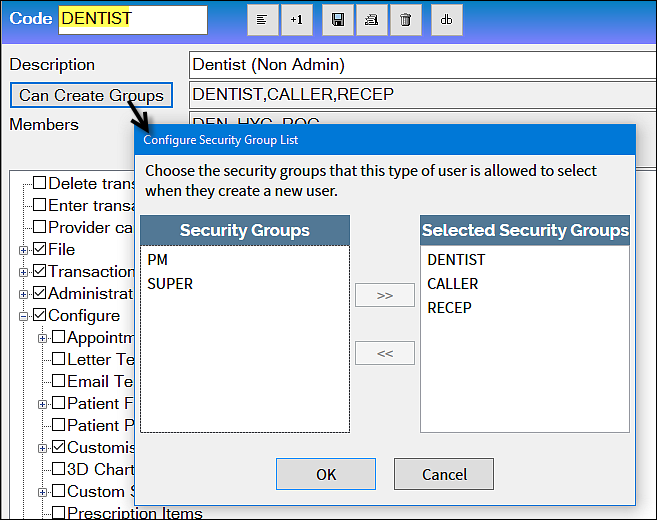
To correct mistaken Security Group assignments
If a Provider has been assigned the incorrect Security Group in the Provider Wizard, the practice has until midnight of that day to correct the assignment.
See Edit Security Group assignments up until midnight