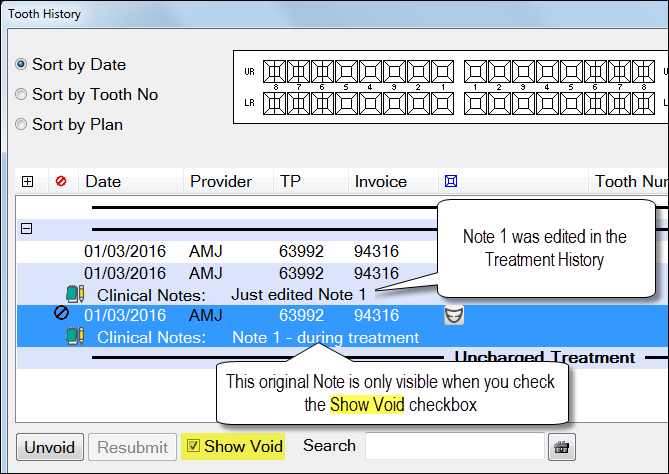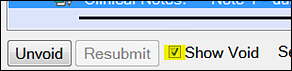
See also: Alerts, Notes and Messaging in EXACT
Background
Historically, clinical notes and custom screens could not be edited once treatment was charged/invoiced.
This proved a bottleneck to practice workflow.
Receptionists were unable to process patients through departure and were unable to take payments if the Clinician's clinical notes and custom screens were unfinished.
Clinicians now have up until midnight of the day of treatment charging/invoicing to finalise the clinical notes and custom screens.
If treatment is resubmitted on a later day and then recharged, the clinical notes and custom screens remain editable until midnight of that same day (so the same procedure applies to new or resubmitted treatment that is charged).
EXACT maintains an un-editable audit trail of all clinical note and custom screen creation and editing in the Tooth (Treatment) History tab. Note that Voided items in the audit trail are only visible when you check the Show Void checkbox in the Treatment History window:
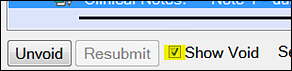
Related user security settings:
![]()
If your practice doesn't want practitioners to be able to edit clinical notes and custom screens after they are created by Clinicians, you can optionally disable this capability for specific user groups.
Under Configure > Security, for a specified user group, open the permissions tree as follows:
File > Patients > Chart Tab > [ ] Allow Clinical Notes Editing on Charged Treatment
This permission is enabled by default, but you can un-check the checkbox to disable editing (remember to Save).
Benefits
TIP: Clinicians can catch up their clinical notes and custom screens from home in the evenings by utilising a Secondary User License connection.
To edit Clinical Notes and / or Custom Screens
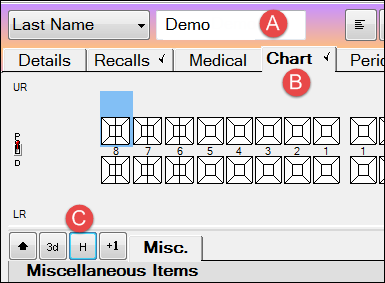
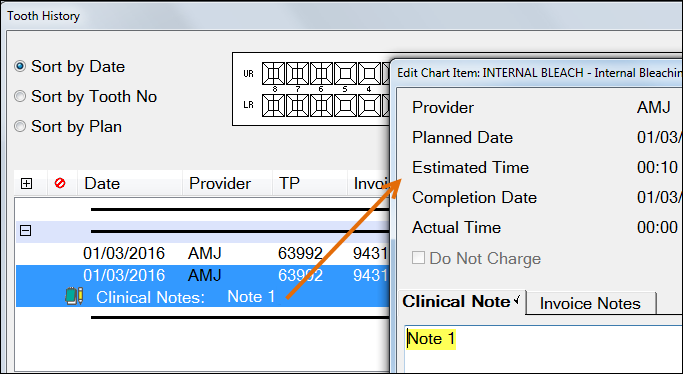
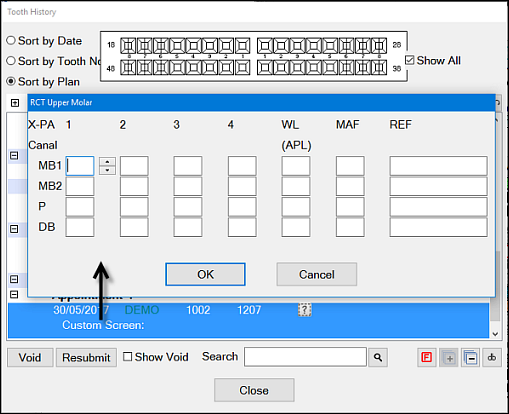
To view edited Clinical Notes and Custom Screens
When you edit / change clinical notes and custom screens from the Tooth (Treatment) History, EXACT voids them and displays only the latest version.
Check the Show Void checkbox to see all "voided" (changed) items.
Example (Clinical Note):
Here is the original:
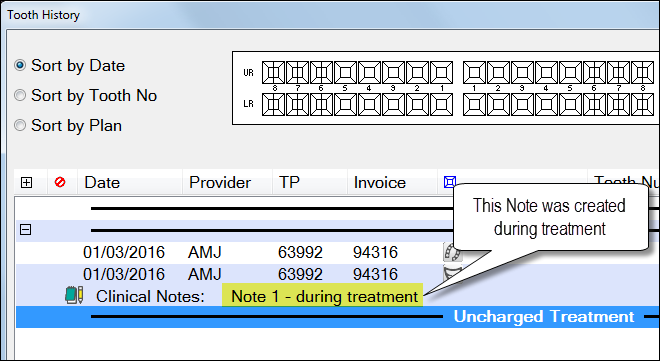
This was edited from the Treatment History and then saved:
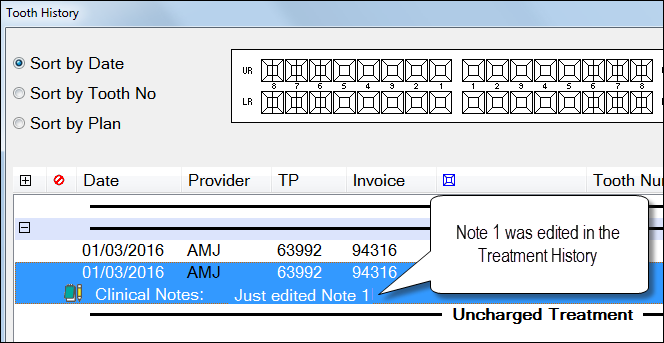
Check the Show Void checkbox to see the voided (changed) notes: