Printable version: ![]() Treatment / Tooth History
Treatment / Tooth History ![]()
![]() Portal video: Treatment / Tooth History
Portal video: Treatment / Tooth History ![]()
![]()
![]() Blog and video: Eye catching Treatment / Tooth History
Blog and video: Eye catching Treatment / Tooth History ![]()
The View Patient History button is located above the Treatment Planning area between the 3D and New treatment plan buttons:
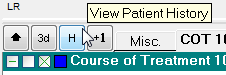
Select the View Patient History button ![]() to display the Tooth History window:
to display the Tooth History window:
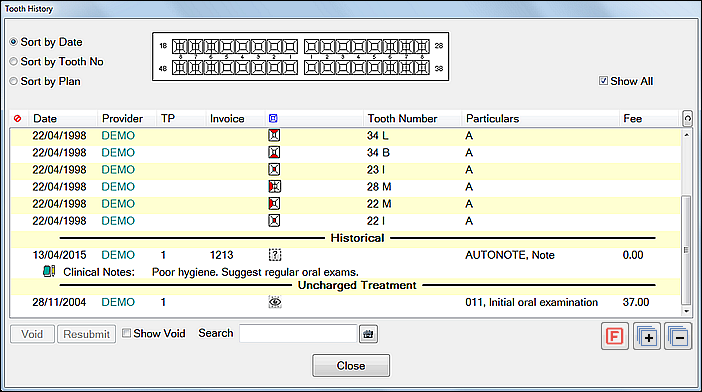
This shows a record of the patient’s historical and current treatment, including:
![]()
Treatment can be sorted in three ways:
|
Sort by Date arranges treatment carried out by date |
|
Sort by Tooth No groups treatment by tooth. |
|
Sort by Plan groups treatment within a Course of Treatment |
Historical Treatment is sectioned into areas for:
The Base and Historical sections display treatment that has been completed and either charged or added to history.
The Treatment Planning area displays treatment currently planned for the patient. The treatment text is displayed in the colour of the provider logged on when the treatment was charted.
To collapse and expand ALL sections of the history list
The list opens expanded and you can see all items.
Use the two buttons at bottom right to collapse all or expand all.
You can then use the normal + - icons to expand or collapse specific sections.
To display the history of specific teeth only
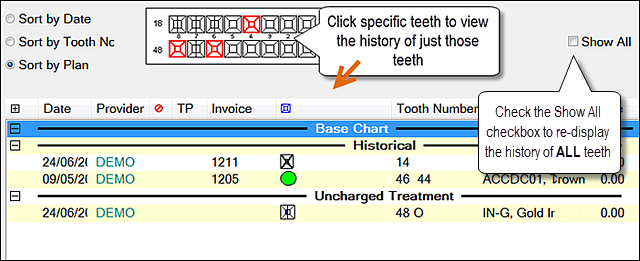
To search Treatment / Tooth History
Use the Search field to search for anything that matches the entered text, including Service names, Notes, Custom screens (both field names and data), and provider codes.
While the search uses exact matching, it is not case-sensitive. For example, searches for both EXAM or exam will match any of the following:
Once you click the search button ![]() the resulting matches display in a Search Results window:
the resulting matches display in a Search Results window:

The search text remains in the Search field until the Tooth History window is closed, enabling you to edit and refine your search criteria and conduct further searches.