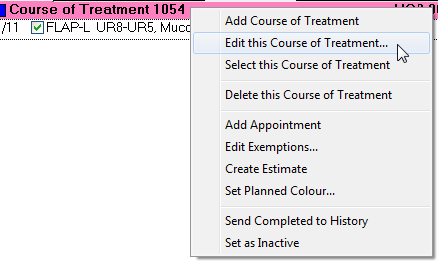
To Modify ‘Course of Treatment’ Settings
Double-click on the coloured ‘Course of Treatment’ line, or right-click and choose ‘Edit this Course of Treatment’:
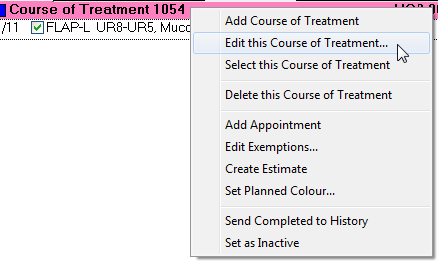
An Edit Course of Treatment window will display:
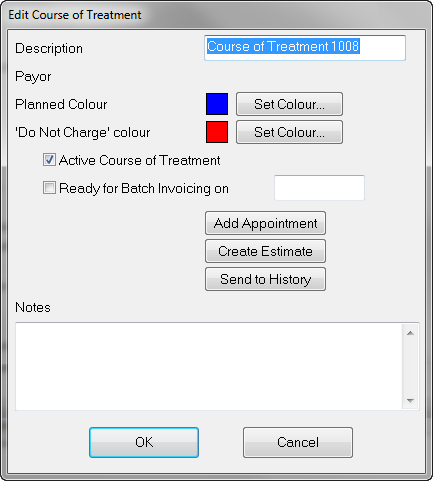
Options available within this screen are:
Description |
Describes the Course of Treatment . The description appears in Estimates produced, and defaults to "Course of Treatment number", where 'number' is the system assigned sequential number. If you wish to, you may edit the description. |
|
Selects a payor to be used for this treatment course only, if one is not already specified in the Patient File. A blank Payor field represents a private course of treatment. Once treatment has been charged this option cannot be modified. |
Planned Colour |
Changes planned treatment on the Tooth Chart from blue to a colour of your choosing. This is useful if you have multiple courses active and wish to distinguish the treatment for both. |
Active Course of Treatment |
Changes the status of the course. Inactive Courses change to grey to distinguish them. |
Batch Invoicing |
Allows the invoicing of treatment to be deferred to a specific date. |
|
Adds appointments to the treatment plan. This is just one method that can be used. |
|
Creates an estimate for the treatment. |
|
Sends the Treatment Plan to Treatment History.
|
|
Allows notes to be made relating to the particular Course of Treatment. Any notes can be viewed by either double-clicking on the e once more, or by balancing the arrow over the tab. Notes are depicted by the following symbol |
A Course of Treatment for a patient may require more than one appointment to complete. Once the treatment has been entered into the current Course of Treatment, it is possible to group services into appointments so that the reception staff are able to block off the correct amount of time when booking future appointments. These planned appointments are viewed in the Appointment Book when booking an appointment for the patient.