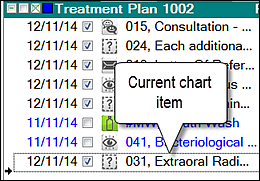
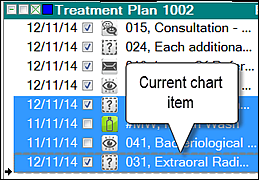
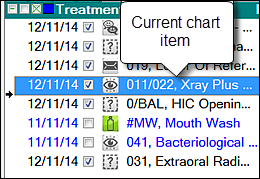
NOTE: The term current chart item refers to the chart item with the dotted grey rectangle around it (even if more than one chart item is selected, only one will be the current chart item).
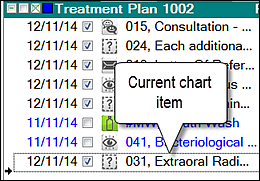
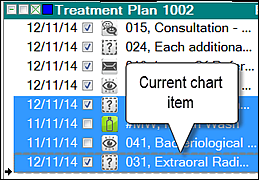
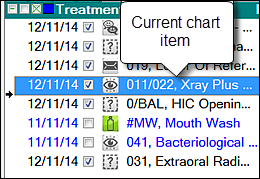
Up and Down arrow |
|
Left and Right arrow |
Has no affect when the chart is in non-tabbed mode. |
Page Up and Page Down |
Move the selected chart item up and down one page in the list respectively. |
Home and End |
Move the selected chart item to the start and end of the list respectively. |
Pressing the Shift key in combination with any of the above six keys will extend or reduce the selection.
|
|
Ctrl-A |
Select all the chart items. |
Delete |
Delete the selected chart items. |
Ctrl-C |
Copy all the selected chart items to the clipboard. They can be pasted into another treatment plan, or even into a text editor. |
Ctrl-X |
As per Copy, but performs a Cut instead. |
Ctrl-V |
Pastes the chart items in the clipboard at the current insertion position (the right-facing black arrow shown in the left margin of the chart list). |
Ctrl-H |
Show the Tooth History window. |
Ctrl-K |
Toggle the visibility of the tooth chart |
Ctrl-E |
Edit the current chart item. |
Spacebar: |
Toggle the done state of the current chart item. |