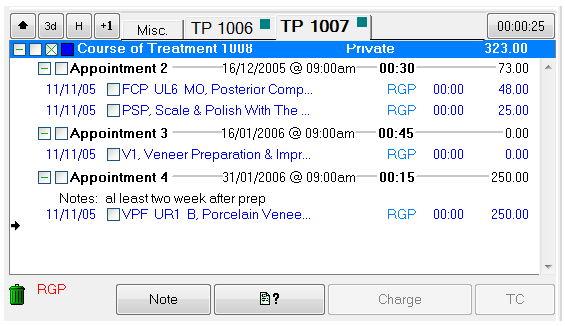
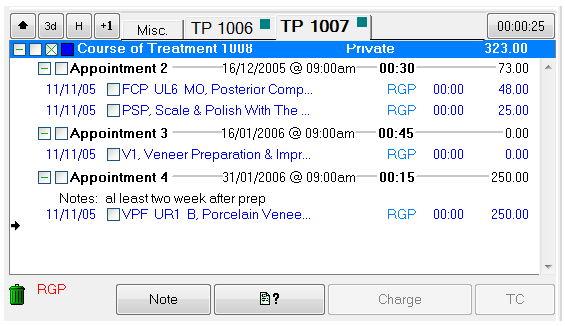
The buttons in the Treatment Plan area have the following functions:
|
The 3d button switches the display to three-dimensional format. When in 3d format, the button will change to a 2d button. |
|
The H button opens the Treatment History window to view past treatments for the selected patient. |
|
Click this +1 button to create a new treatment plan for the patient. |
|
Click this button to hide the Tooth Chart. The button will change to |
|
The Miscellaneous tab is for billing items not included in treatment plans. Also, treatment that has not been completed is moved here when a COT is TC'd, in case it needs to be carried out at a future time. |
|
The TP (Treatment Planning) tabs show treatment programs. The tab in bold is the one that is currently open. Colours indicate the Provider. |
|
The Treatment Timer shows time elapsed since the patient’s chart tab was opened. As treatment is completed the time is transferred to the completed item, and the timer counts up from zero again. |
|
This Bin icon allows the deletion of items that have not yet been completed, by dragging them from the window with the mouse pointer and dropping them on top of the icon. |
|
Click the Note button to open a window for adding Clinical notes to a Treatment plan, where no chargeable treatment is present. |
|
The Create Estimate button will create an estimate for planned treatment. |
|
Click this Charge button to charge for treatment once complete. When you select the Charge button EXACT will mark the patient as moved to departure in terms of the Appointment Workflow, and will display the Departure Task List to the receptionist. |
|
This TC (Treatment Complete) button completes the treatment and removes it from the Chart tab. The clinical history of the treatment can then be viewed in the Tooth History window, and the financial information in the patient’s transactions window. Treatment TC’d in error can be restored to the Chart tab for editing by using the Resubmit button in the transactions window, and will display the Departure Task List to the receptionist. When you select the TC button EXACT will mark the patient as moved to departure in terms of the Appointment Workflow, and will display the Departure Task List to the receptionist. |