
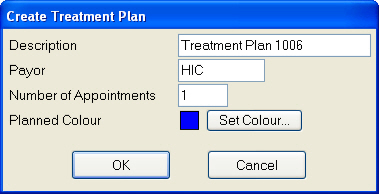

![]()
Any treatment charged within this Treatment Plan will be charged privately. The Private fee list is generally used when charting private treatment. Note also that within a private Course of Treatment there is only one fee column.
If a registered Payor patient requires a Private item of treatment, e.g. a posterior composite filling, this treatment will need to be placed in a separate Course of Treatment to their Payor treatment. If the item is mistakenly placed into a Payor Course of Treatment no fee will be displayed. To create an additional Course of Treatment, follow the steps below.

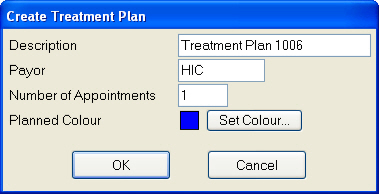

![]()
Any treatment charged within this Treatment Plan will be charged privately. The Private fee list is generally used when charting private treatment. Note also that within a private Course of Treatment there is only one fee column.