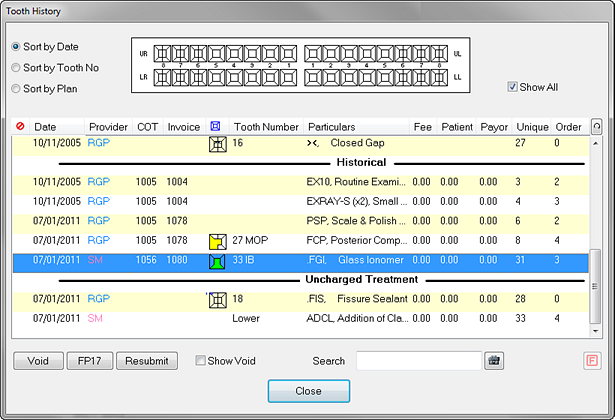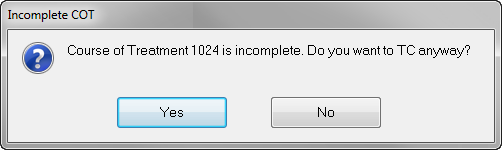

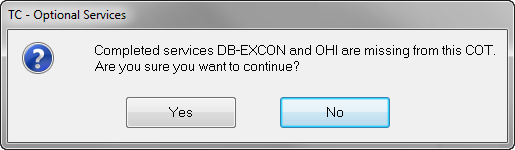
If you wish to chart the optional items, click the ![]() button and add them, otherwise click the
button and add them, otherwise click the ![]() button to continue TC'ing the treatment without the optional items.
button to continue TC'ing the treatment without the optional items.
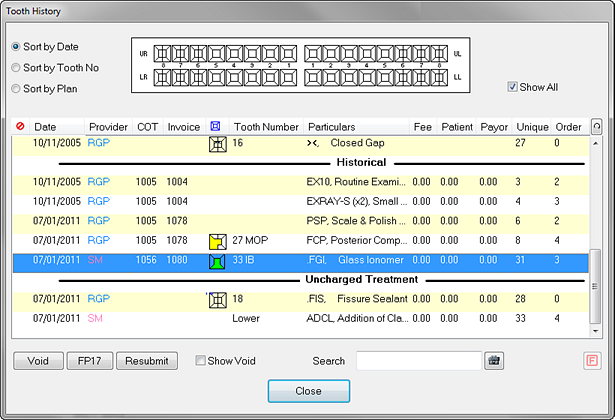
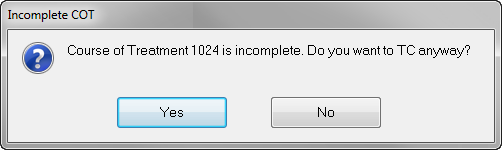

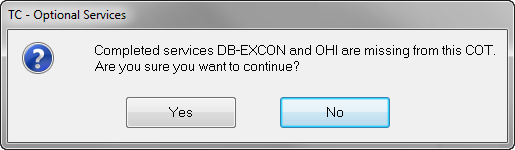
If you wish to chart the optional items, click the ![]() button and add them, otherwise click the
button and add them, otherwise click the ![]() button to continue TC'ing the treatment without the optional items.
button to continue TC'ing the treatment without the optional items.