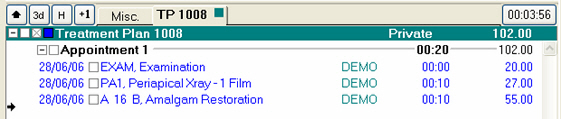
If your computer is not creating the first appointment automatically, 1) Select Configure > Local Parameters, 2) Tick the Auto-Create Course of Treatment checkbox and enter 1 in the Default Number of Appointments field.
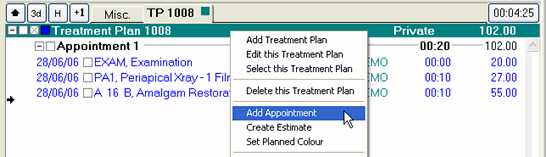
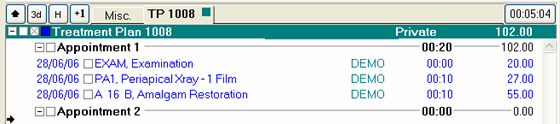
When adding appointments don’t forget that the first one has already been created.