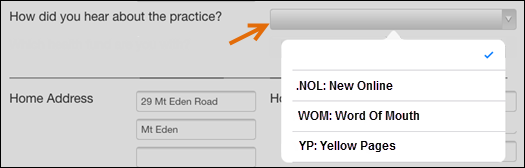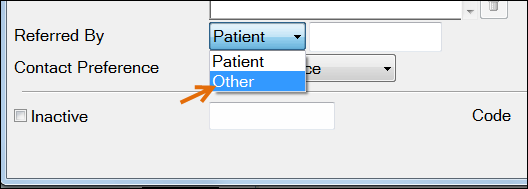
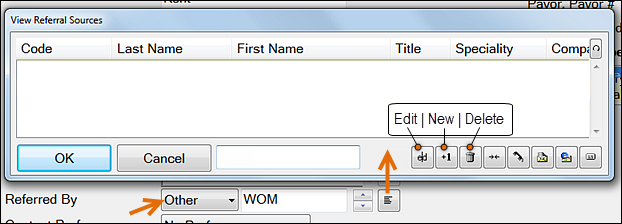
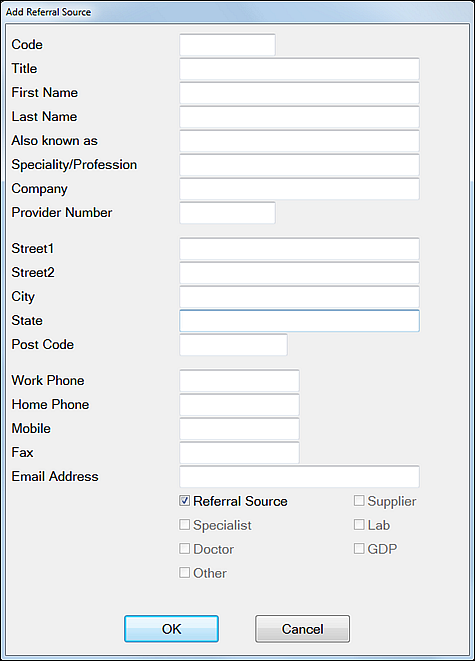
The fields in this window relate to the headers in the View Referral Sources window, which you can optionally re-order or hide-and-show:

Complete fields to identify your Referral Source.
You don't have to complete all fields!
For example, this configuration is enough to identify a Yellow Pages referral source:
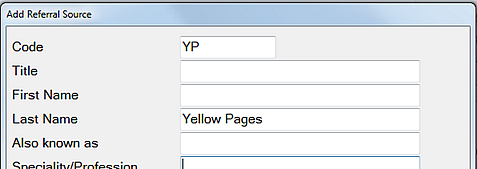
Here is a window example with three referral sources created:
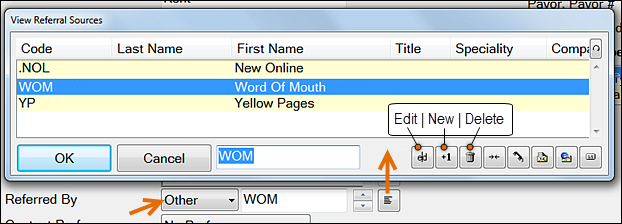
Clinipad will display this list for patient selection: