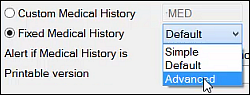
(EXACT will warn you of this fact when you attempt to change)
IMPORTANT: If you want to change your Fixed Medical History Form between Simple, Default and Advanced be aware that prior medical history information will not be retained on the new form, which will start from blank. 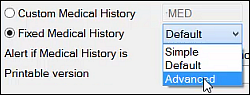
(EXACT will warn you of this fact when you attempt to change)
Tthere is an option to require that the Medical History be reviewed in the surgery, and if this is required, whether a Dentist counter-signature is required on the form.
An Advanced version of the form allows three answer options: Yes, No and Don't Know: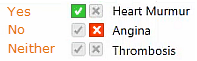
This form also expands on some of the answers to prompt the patient to answer more fully. For example the Hepatitis field now asks about Hepatitis A,B,C or D, and the Blood pressure field now prompts for high or low blood pressure.
Configuration Options:
The Medical History configuration is per Provider. i.e. Providers in your practice can use different configurations.
From the Medical History Configuration you can configure as follows:
To configure Arrival procedures for Medical History
Configure > Appointment Book > Arrival Options > Medical History
or
Patient File > Medical (tab) > ![]() :
:

Users without permissions to the Configure-Patient File screen will not see this configure icon.
This screen includes custom settings per user that were previously configurable in User Settings.
----If Custom----
Choose the required Medical Questionnaire by either

This questionnaire has been configured from the Patient File Configuration > Custom Medical Questionnaire.
TIP: If you need to create a new custom screen, or edit an existing one, you can do this (provided you have the appropriate security permissions) via the Configure > Custom Screens menu item.
----If Fixed----
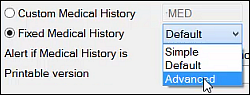
Default is available from v11.3 SP5.
If you use Simple, on upgrade to v11.3 SP5, Simple will still remain applicable unless you change it.
Advanced is available from v11.10.
IMPORTANT: If you want to change between these options, be aware that prior medical history information will not be retained on the new form, which will start from blank. EXACT will warn you of this fact when you change:

The Alert if Medical History is [x] months overdue field is by default set to a value of 1.
Consequently, Medical History will be prompted for update once a month, and the arrival window Send a Medical History form to Clinipad tick-box will be ticked by default, unless the patient has already completed their MedHist forms within the last month.

See also: Using Clinipad with Patient arrival
To disable this auto-prompt for a patient, set the value in the above field to 0, and click OK.
(The options that you configure in the User settings for box will apply to this Provider only)

Leave this box checked to cause the medical alert icon shown below to flash at the top of a patient’s details view if the patient has a medical condition. This is useful too in circumstances where a patient has both the medical and infectious alerts active, as it will alternate between each icon. However, some users prefer to have the flashing icon turned off as it can be distracting.
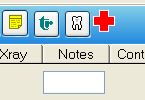
Prior to v11.10 this setting was in the Configure > User Settings window.
If set, this option will cause the medical history tooltip to open in a window when either of the "Move to chair" buttons (Patient preview, or Sidebar appointment book) is clicked. This allows the provider to view the patient's medical history and update it if required.
Prior to v11.10 this setting was in the Configure > User Settings window.
|
Clinician review and signature is not required. The form only has a patient signature area. The patient completes and signs the form independently in Reception and hands it back to the Receptionist. |
|
In this scenario, When the patient fills in the medical history form as part of the arrivals process, they are not asked to sign the form, and a PDF copy of the form is not created. When the patient goes into the surgery and the dentist reviews the medical history, some text informs them that there is new medical data that needs to be signed. Using the Update MedHist using Clinipad then sends the new data back to Clinipad where it can be reviewed with the patient, and this time there is a signature box present for the patient (but not for the Dentist in this scenario). Once the patient signs this, Clinipad generates a PDF. |
|
This scenario is exactly as the one above, but when the patient signature box appears, so does a signature box for the Dentist to counter-sign, after which EXACT generates the PDF. |
Sample Medical History Forms
Simple:

Default:
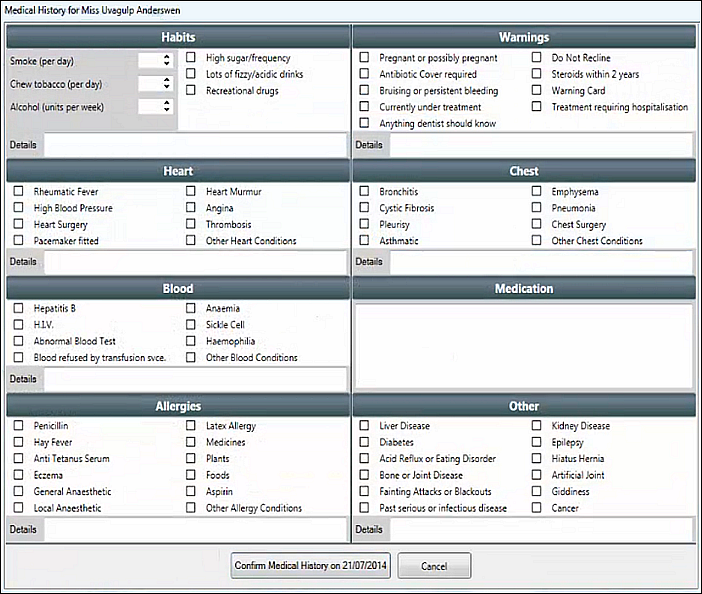
Advanced (showing completion):

This Advanced form is available for both on screen and Clinipad.
It features questions with three answer options: Yes, No and Don't know:
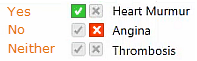
It expands on some of the answers to prompt the patient to answer more fully. For example the Hepatitis field now asks about Hepatitis A,B,C or D, and the Blood pressure field now prompts for high or low blood pressure.
It has new fields for Hearing or Sight Impairment, Depression, Stroke, Nervous Problems, Tuberculosis, Severe Headaches and Cold Sores.