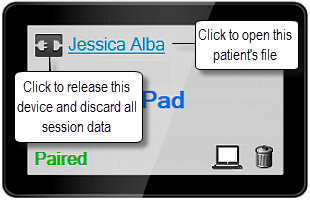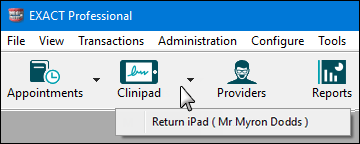
Background:
Only EXACT computers with access to a Clinipad can issue a session on that Clinipad.
Clinipads are not only used in Reception; Clinicians may also use Clinipads for counter-signing patient signatures and for Estimate signing by the patient.
However, you probably don't want a Clinipad that is meant only for a Clinic actions to be seen or opened from a Reception computer, or a Reception Clinipad opened in a Clinic.
To avoid practitioners accidentally assigning patients to Clinipad devices in the wrong rooms you need to plan and configure which computers in the dental practice can use which Clinipad devices.
With correct configuration, when requiring Clinipad from an EXACT computer, only Clinipad devices linked to that computer show in the EXACT drop down list.
For example, the clinic computer running this EXACT software has only one linked Clinipad:
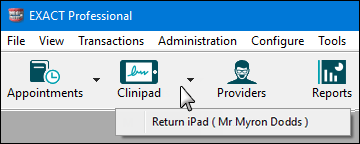
To see ALL Clinipads in the dental practice
When looking at the returns list you will normally only see sessions on those Clinipads that are available to your computer.
However, you can un-check the Only show available devices checkbox at the bottom of the returns list to see all of the issued Clinipads in the practice:
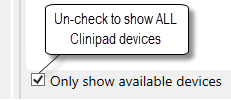
To configure Clinipad availability to computers
For example, a group of reception computers might all share five Clinipads, but each clinic may have its own dedicated Clinipad.
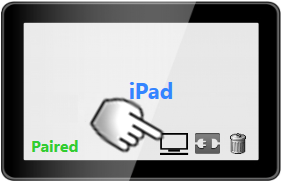
A Linked Computers list displays all networked computers.
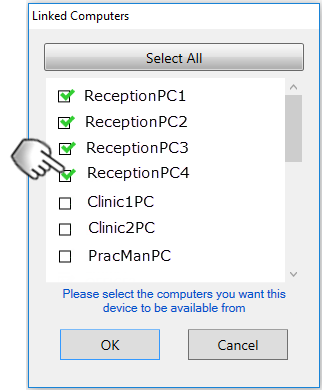
The Clinipad will then be available to those checked computers.
Clinipad devices display how many computers can issue and return sessions:
In the Clinipad configuration screen the "computer" icon shows how many computers can issue and return sessions to that Clinipad device:
A Clinipad device linked to computers will show the number of computers: |
A Clinipad device that is available from any computer will show a sigma icon: |
|
|
To see the computers to which a Clinipad is linked, simply select this "computer" icon and a list will display.
Other configuration screen functionality:
The Clinipad screen displays the name of the patient who is currently using the device. Select the name to go directly to that patient file.
Select the disconnect button to immediately release the device and discard any session data.