A default stationery template is OK, but if not configured, pick a template and assign it to the Consent Form (SOEStd1.277) in printing setup.
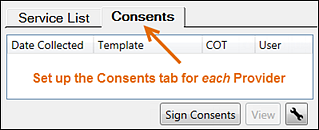
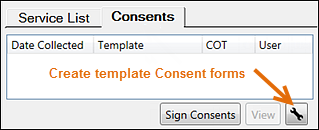
See also: Using Clinipad Consent Forms
You'll need to ensure that all of these requirements are met:
Requirements:
A default stationery template is OK, but if not configured, pick a template and assign it to the Consent Form (SOEStd1.277) in printing setup.
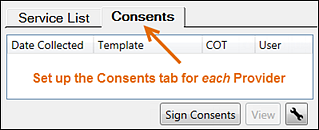
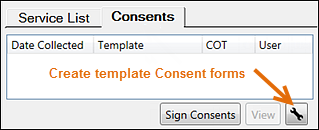
Set the Consents tab to display in the Charting screen for each Provider
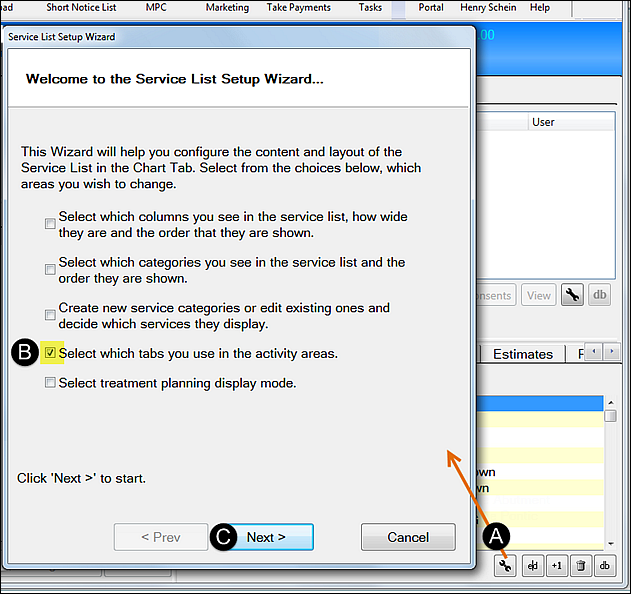
![]()
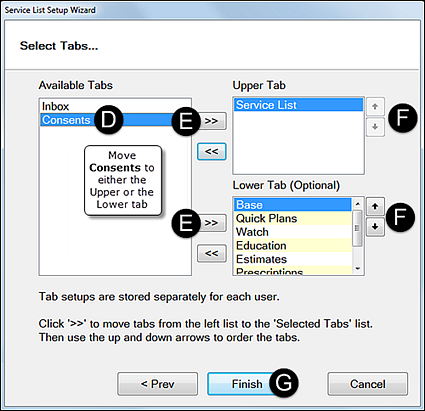
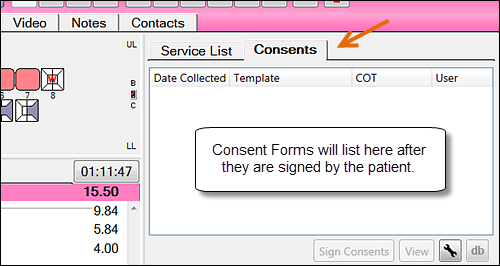
This tab is for displaying completed Consents for the currently selected patient.
It will be blank until at least one of the template Consents you create are signed by the patient.
Create template Consent forms
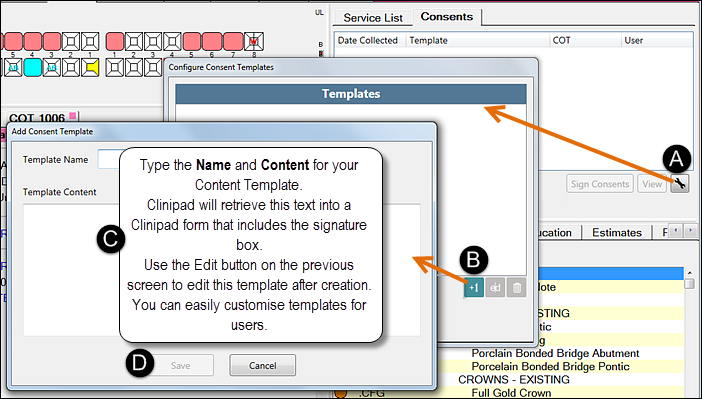
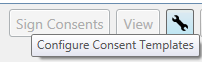
Clinipad will use this text to populate a Consent Form, to which it will add a signature box.
Note that you can easily edit this template by means of the Edit button in the previous window.
When you click the Templates window Close button you will not see these Form templates in the Consent tab - the tab is for displaying completed, signed Consents only.