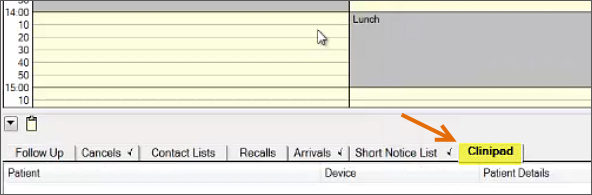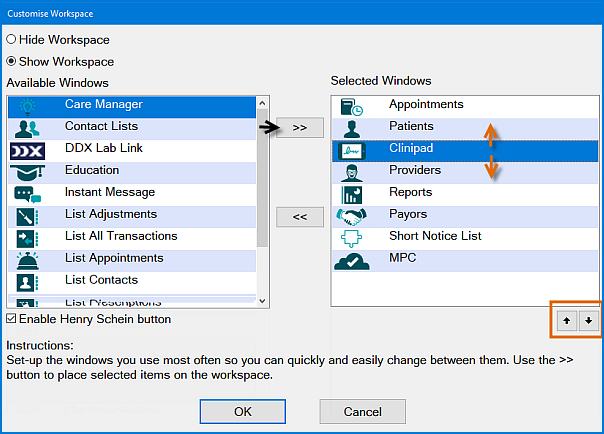
NOTE: This position determines the horizontal ordering of the shortcuts on the workspace bar.
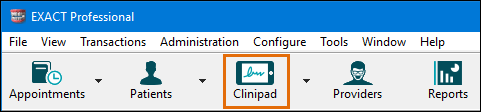
Practitioners such as Receptionists who use Clinipad frequently are advised to add the Clinipad shortcut to the Workspace bar (at the top of the screen) and / or add the Clinipad Tab to the appointment book activity bar (below the appointment book), so that it is quickly accessible.
TIPS:
If you add the link to the Workspace bar users can access it from any screen.
For Receptionists the link is most useful on the Activity Bar (below the appointment book)
The procedure is the same for both areas.
To add the Clinipad Window shortcut to the workspace bar

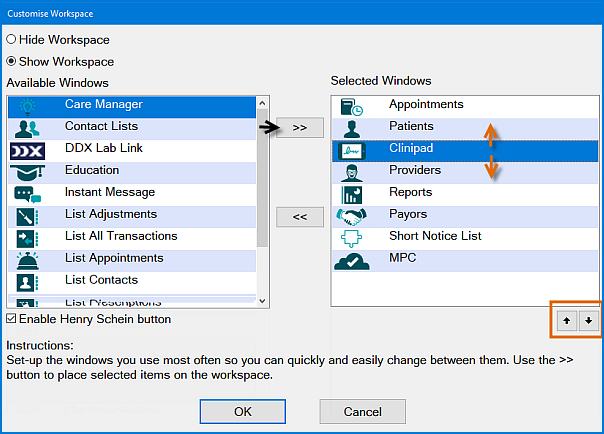
NOTE: This position determines the horizontal ordering of the shortcuts on the workspace bar.
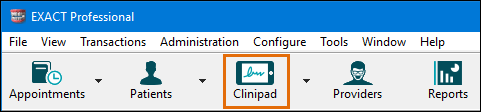
To add the Clinipad Tab to the appointment book activity bar
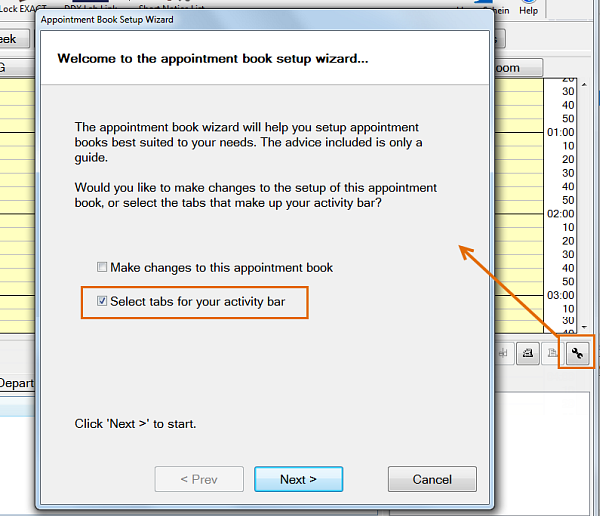
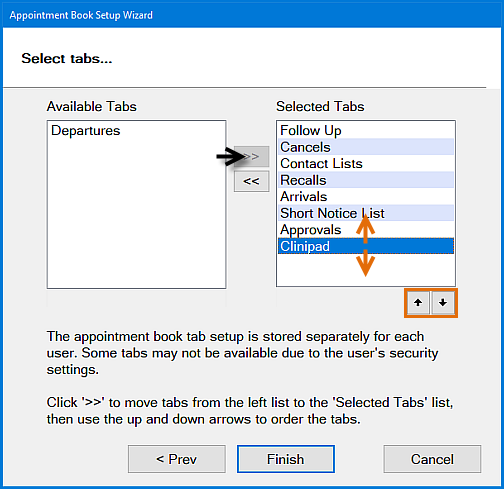
NOTE: This position determines the horizontal ordering of the tabs on the appointment book activity bar.