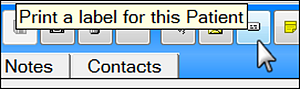
EXACT users were historically required to click through a sequence of actions to print a Label for a patient.
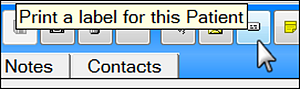
From v12.1 you can optionally enable 1-click label printing for Patients per computer with a connected printer.
When a user clicks the Print a Label for this Patient button EXACT simply prints the default Label Template to the default connected printer, for the patient currently selected on the screen.
The button is located in the Patient File toolbar above the tabs, and also in the Edit Appointment screen.
By default this feature is disabled on upgrade, but can be configured from Configure > Computer Settings...
Requirements for 1-click Label printing:
To configure 1-click Label Printing template and printer
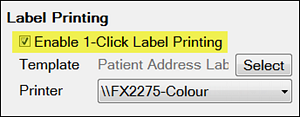

To print a patient Label with one click
(requires configuration for 1-click printing as described above)

- OR -

The label prints immediately on the configured printer for this computer.