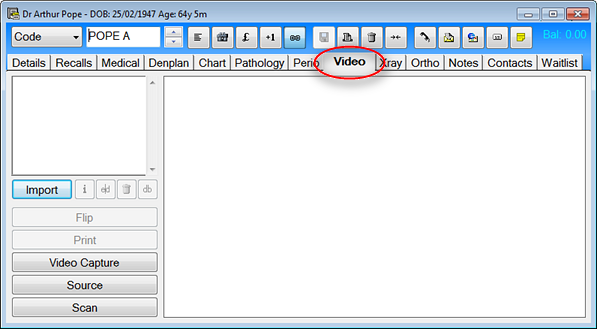
Use the Video tab to import, capture and add patient videos to the patient’s record.
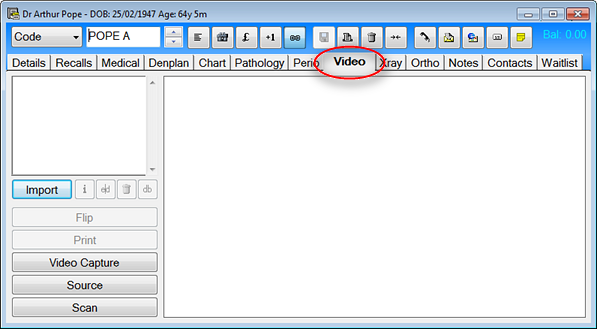
The Video tab will be present on the Patient File only if the EXAMINE module is registered.
If you wish to use videos for patient education, we suggest you purchase the guru module.
The Video tab has the following functions:
|
The Information button displays the details of any imported, scanned or captured image, as shown below:
|
|
The Import button allows any compatible image to be imported and displayed in the Video tab. |
|
Use the Source button to configure input devices such as webcams and intra-oral cameras, as shown below:
|
|
The Scan button allows an image to be scanned into the patient’s record. Scanning is explained in the Contact tab section. |
|
The Video Capture button allows a still image or a video to be captured from the input device and added to the patient record. |
|
The Flip button reverses an imported image, if required (for example, for consistency of image appearance). |
|
The Print button allows a still image to be printed to a suitable printer. |