
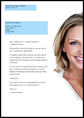

Most practices need to be able to create documents for communicating with patients.
EXACT simplifies the procedure by means of default Letter Templates that are provided for typical communications such as appointment reminders, overdue fees, sales events and clinic closure.
For example:

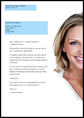

Letter templates contain merge fields that cause the software to automatically insert data from EXACT's records into any letters that the practice generates from a template.
Examples:

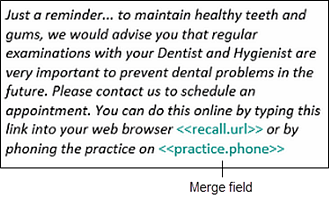
Important for automation
Templates and merge fields enable the automation of communications with little or no intervention by practice personnel.
Document Details window:

Complete the following fields (as appropriate) to create the document:
|
|
Provider: Click in the field and use the selectors to select a Provider under whose name the document will be written. Note: If you are logged in as a Provider, your Provider Code will appear here by default, and if the patient has a Provider assigned, that Provider will display by default. |
|
|
Specialist: Click in the field and use the selectors to select a Specialist under whose name the document will be written. |
|
|
Category: This defaults to Admin Document but you can select an alternative type from the list.
There is no limit to the number of Categories that you can create. These Categories are significant in the Patient File Contacts tab (as indicated below), where contacts can be displayed/sorted by the Category. Note also how the template Description field is shown under the Description column:
|
|
|
Description: Type a description for the document content. This will be displayed in the list of contacts. |
|
|
Document Templates pane: |
|
|
Templates: These can be Standard (delivered with the software), created/customised and/or imported. EasyPost templates display the EasyPost icon: Arrange templates by dragging them into folders templates into folders. Edit button |
|
|
Categories: Use these as a means of rationally arranging templates (drag templates into folders). Create any number of Categories. Hover your mouse cursor over a category to display a Delete button. Add categories from three locations in the Document Details screen - see You can also select and add Categories from the Create Template screen. |
|
|
Preview of the selected template. |
|
|
Add new category button:
|
|
|
+1 button opens the Create Template window. See Creating a New Template. |
|
|
Print: Print the selected letter template for this patient. |
|
|
EasyPost: Click to send the template to EasyPost (populated with the selected patient's details) for third party printing, addressing and posting (requires the EasyPost module and Presentation Manager). |
|
|
Preview: Without Presentation Manager this will pop up the template document for viewing. With Presentation Manager, this displays the document preview at right, with merge fields populated with sample patient details:
|
|
|
Cancel button: Cancel the document details and close the window. |