The Sort By field displays in the top left corner of the Patient File window, and is normally set to Code.
![]()
Enter the code of an existing patient to load the details for that patient and allow them to be displayed or edited.
This code usually* starts with the first six letters of the patient’s surname (or the full name if it is shorter), followed by a space and then the first letter of their first name. This will keep the alphabetical ordering during report printing.
* The code may be configured in Default Patient Details to have a format other than the usual 6+1 format.
Example:
A patient has the name Robert Anderson; the assigned code would be ANDERS R.
If this code is already being used for another patient with the same surname then Robert would be assigned the code: ANDERS R1. Notice that the codes keep the partial name ANDERS at the beginning.![]()
To Locate a Patient Using the Sort By field:
To access the Recent Patients list from the Workspace Bar
Access the last 20 patient records by clicking the arrow to the right of the Patients icon on the Workspace Bar:
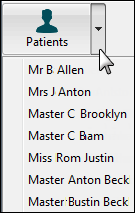
To access the Recent Patients list from the View Patients window:
EXACT stores the details of the last 20 patient records that you have accessed from the Patient File. This saves time in typing the code to locate a patient that you may have dealt with recently.

The Patient Search button
![]()
![]() or Press Ctrl-F
or Press Ctrl-F ![]()
![]() .
.
The Search Patients window displays, from where you can enter a search term in the Filter on box
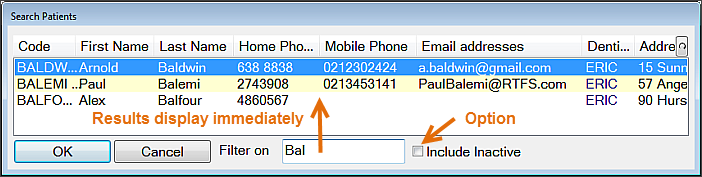
NOTES:
You do not need to activate the search; it begins immediately.
If you wish the search to include inactive patients (that is, those with a * or ** before the name), click the Include Inactive checkbox. Note that a new search will begin each time you change the setting of this checkbox, and the list of patients 'found' will be updated as appropriate to reflect the active/inactive status.
Acceptable search terms
The search term may be any of the following:
To select a result
Select a patient search result by either:
EXACT will load the record for that patient.
NOTES:
The list of records found will remain active until you clear the search criteria.
To clear the list, simply delete the text in the 'Filter on' field, or simply start another search.
To manage the field order displayed in the window, click the ![]() button in the top right-hand corner of the window to open the Column Settings window; where you can tick or un-tick multiple columns.
button in the top right-hand corner of the window to open the Column Settings window; where you can tick or un-tick multiple columns.