See also: Patient Search for locating specific patients.
Purpose
This window is a dashboard of patient functions.
Use it to
To open the View Patient window
With the Patients desktop open (at any tab), either
![]()
The View Patients window lists all patients:
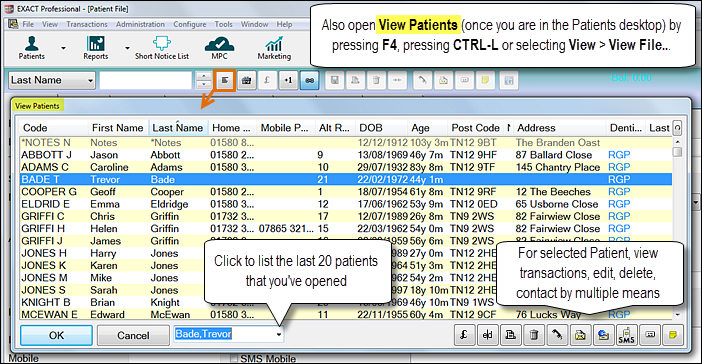
|
Currency button: Click this button (or press CTRL-T) to display the selected patients' View Transaction window.
See The Patient View Transactions Window |
|
|
Edit button: Opens the selected patient’s file with access to all the Patient File tabs.
See also: Patients |
|
|
Print, Preview, Email or Export the selected Contact: This button allows you to print the selected patient’s details, with options as shown below:
See also Print Patient Details under the Details tab section. |
|
|
Delete: Select this button to delete the selected patient list entry. |
|
|
Merge two patient records: Select to open the Merge patient records window in which to specify the two patients.
|
|
|
Phone: Select this button to phone the patient. See also: Contacting by phone |
|
|
Write to the selected person: Select this button to create either a single letter to the selected patient. See also: Contacting by Letter |
|
|
Email: Select this button to eMail the selected patient (if EXDOCe is enabled). See also: Contacting by Email |
|
|
SMS: Select this button to send an SMS message to a patient who has a mobile phone number recorded in their patient file. See also: Contacting by SMS |
|
|
Print labels: Select to print a label for the selected patient. See also: Printing labels for contacts |
|
|
Create Note: Select to open the Add Note window to add a medical note to the selected patient file. See also: Adding a Medical Note |
|