- From anywhere the
 button is available (is in the menu bar above the tabs), or
button is available (is in the menu bar above the tabs), or - Click the
 button on the Medical tab or on the Medical History Tooltip, or
button on the Medical tab or on the Medical History Tooltip, or - Add a Note by means of the Notes tab.
See also: Alerts, Notes and Messaging in EXACT
The Notes feature enables you to add various notes to a patient's file to record information, and as reminders to yourself or other staff of important information. Notes can be configured to pop up under specified circumstances (see the "Popup Notes" topic)
To add a medical Note
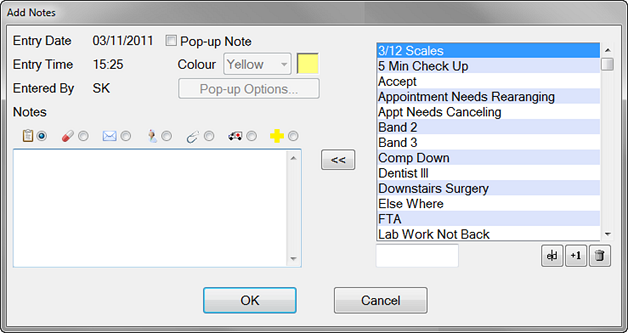
Entry Date |
This defaults to today's date when you open the dialog. |
|
Entry Time |
This defaults to the time the 'Add Notes' dialog was first accessed. |
|
Entered By |
This defaults to the name of the currently logged-in user. |
|
Pop-up Note |
Click this checkbox box if the note is to be a pop-up note. This will cause the note to be displayed whenever the patient's record is accessed in EXACT. When 'Pop-up Note' is selected, the pop-up options below become active. (See also To Create a Pop Up Note) |
|
|
Colour |
Applies to pop-up notes, and allows you to select a background colour for the note from the drop-down menu. |
|
Pop-up Options |
Click this button to view and select the options governing the pop-up note's behaviour - when it is to be displayed (based on which trigger/s), and for which EXACT users. |
Notes |
You can choose a note type by clicking on the appropriate icon above the entry box: |
|
|
|
|
|
|
|
|
|
|
|
|
|
|
|
|
|
|
|
|
|
|
|
Click a pre-set Quick Note template name in the list at the right, then click the 'Move Left' button to add the note text to the text box. You can then edit the text as required. |
|
When you have finished with the 'Add Note' dialog, click the |
||