See also:
![]() Quick Charting, Quick Plans, Quick Notes
Quick Charting, Quick Plans, Quick Notes ![]()
Alerts, Notes and Messaging in EXACT
Besides specific 'one-off' notes on patient records, you can create Quick Notes to use for frequent notations, such as anaesthetic preferences, notes about invoicing, reminders for dental hygiene, etc.
The Quick Notes area is the right side of the Add Note, Add Clinical Note and Edit Chart Item windows:
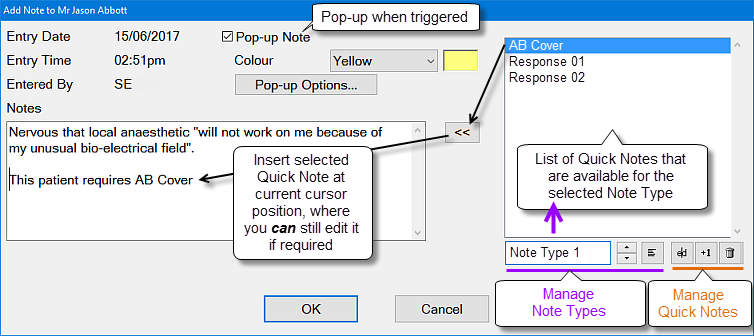
This pane is where you can create Quick Notes, or select existing Quick Notes via the ![]() button.
button.
(If required, you can edit the note text once it is in the Notes tab).
To create a Quick Note
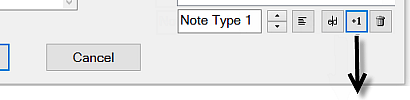
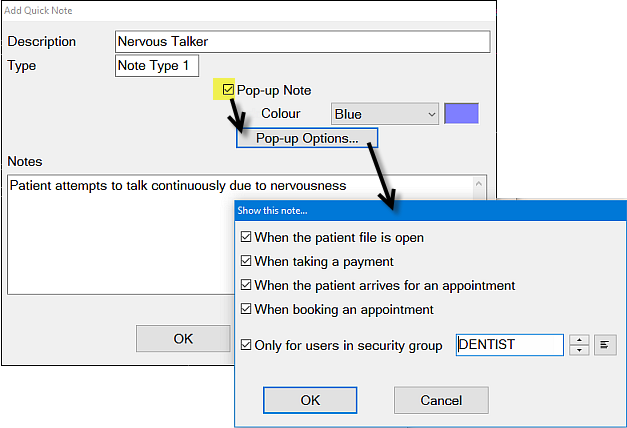
Note Types are simply categories to differentiate Quick Notes into common types. (e.g. Invoice, Clinical, Personal, Reminder) when you have a large number of Quick Notes.
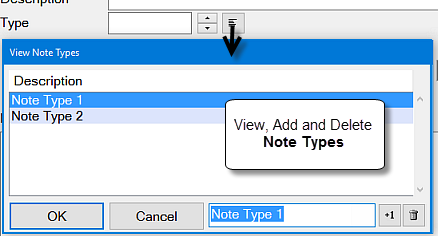
To create Note Types,
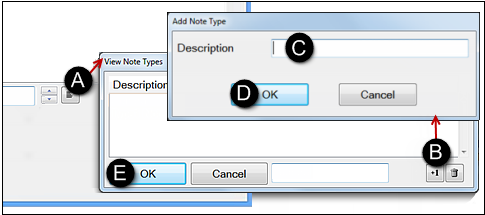
|
NOTE: From v12.4 editing of Note Types is removed from the View Note Types window, resulting in a subtle change in behaviour... |
This will also allow access to the Colour field and Pop-up Options button.
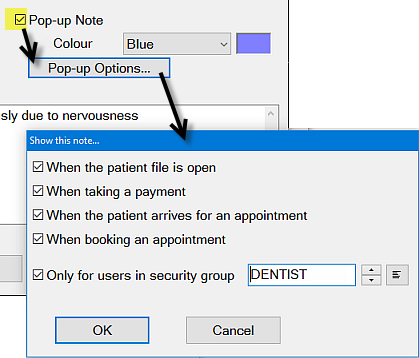
It will also be added to the list of available Quick Notes under the Type you selected/created.