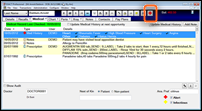
![]()
... a tooltip shows the patient's current medical status, medical history, and the most recent notes entered >
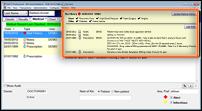
See also: Alerts, Notes and Messaging in EXACT
To temporarily display a summary of the Medical History
From any tab in the interface, hover your mouse cursor over the medical icon in the button bar:
|
|
... a tooltip shows the patient's current medical status, medical history, and the most recent notes entered > |
|
The tooltip will continue to display as long as the mouse cursor remains over the icon or the tooltip itself.

The tooltip display depends on what medical history has been configured (the top area), and what notes have been created for this patient (the area below the line).
From version 11 Medical Notes can be hidden from the tooltip, although they (and their historical iterations) will always be viewable in the Medical Tab.
From v11.10 the display has a Mark as Reviewed button - click this to indicate that the medical conditions apply as at today's date.
Actions that you can perform in the Medical History tooltip:
To update /Edit the Medical History configuration:
Click the Update Medical History button ![]() to open the Update patient medical history dialog, where you can specify the custom screen used for the medical questionnaire, and customise other settings.
to open the Update patient medical history dialog, where you can specify the custom screen used for the medical questionnaire, and customise other settings.
To record the Medical Record as Reviewed (from the tooltip)
(For example, it was updated 12 months ago, and at today's appointment you have confirmed that the record still applies at today's date)
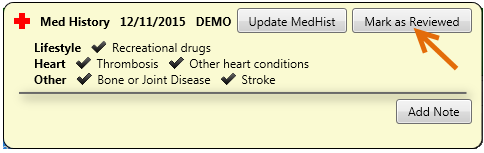
If your Medical History List has Show Audit checked (ticked) you will see a record of your review in the List:
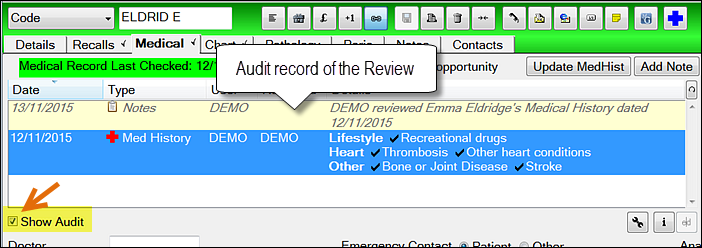
To add a Note or a pop-up note for this patient:
Click the Add Note button and complete the Add Note dialog.
You can also add a pop-up note so that when you open this patient's records a note will appear automatically on the screen. See the Popup Notes topic.
To OPEN a summary of the Medical History
Click the medical icon ![]() in the button bar.
in the button bar.
Although the same information is displayed, the tooltip now has a ![]() button, and will continue to be displayed until this button is clicked, or click the
button, and will continue to be displayed until this button is clicked, or click the ![]() button to edit the medical history, or the
button to edit the medical history, or the ![]() button to add a note.
button to add a note.
Note: The ![]() button and
button and ![]() button are also available on the Medical tab itself.
button are also available on the Medical tab itself.