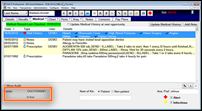
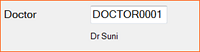
If configured, the patient's default doctor displays at the bottom of the Medical tab screen:
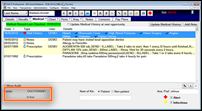
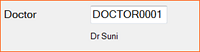
To change the default doctor
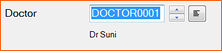
clicking the Select a Doctor button ![]() and selecting from the View Doctors screen, from which to select a different doctor:
and selecting from the View Doctors screen, from which to select a different doctor:

To add a New Doctor

The new Doctor will display in the View Doctors window.