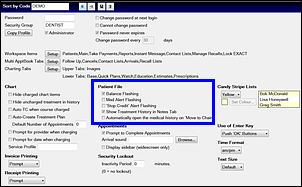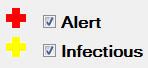
The medical Status icon is an important feature of the EXACT interface, providing instant medical status information, and functioning as a launch point for the Medical History (Tooltip).
(see Viewing the Medical Status Icon)
To activate or change the medical status icon
Open the Medical tab and click the appropriate icon(s) at the bottom right of the screen:

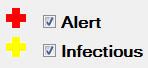
The yellow and red icons can both be active at once, and the user settings configured to alternately flash each one, so that you are aware both conditions apply.
All changes are audited
Each time that you change this field, the change is written to the medical history list in the form of "Alert set to on" or "Infectious set to off".
The entry is automatically marked as void, so it only shows in the Medical History List when you tick the Show Audit check box.
To activate / de-activate the flashing of the Medical Status Icon
The flashing property of this icon can be activated or de-activated per EXACT system user.