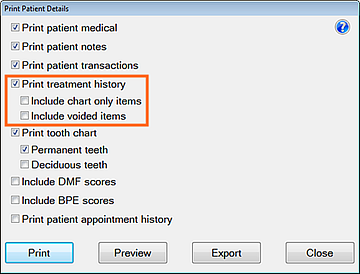
The .CSV file will open automatically on creation.
Purpose:
This enables a user to export patient details (including medical history) to a .CSV file.
To export patient details and Medical History to a .CSV file
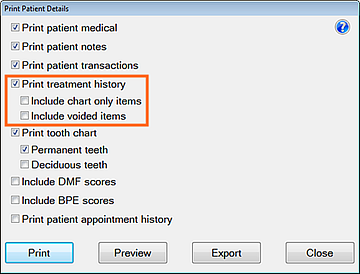
The .CSV file will open automatically on creation.
Further options:
Select the Print button to print the selection.
Select the Preview button to view the details rather than printing them. This option is useful to see what each of the report options does to the printed output before you make your final selection and click the 'Print' button.