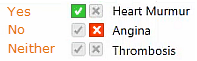The system may require you to update the patient's medical history if you have Prompted to update the Medical History at the next opportunity.
Or you can at any time manually update the patient's history.
Option to update by means of a printed form:
You may wish instead to print out a questionnaire and have the patient fill it out before the appointment, and you can then enter the results into EXACT at a later time.
See also:
Marking medical records as Reviewed
Configuring the Medical History Form
To update a patient's Medical History
Click the Update Medical History button ![]() on either the Medical tab or the Tooltip:
on either the Medical tab or the Tooltip:
|
or |
|
The practice's current medical history custom screen for that patient displays.
This custom screen has been pre-selected from options in the Medical History Configuration settings.
See Medical History Configuration for form options: Simple, Default and Advanced.
In most cases, you can update the screen by simply clicking options on-screen. Note that instead of a simple OK button, you are required to confirm changes by means of a dated button:
![]()
Sample Medical History Forms
Simple:

Default:
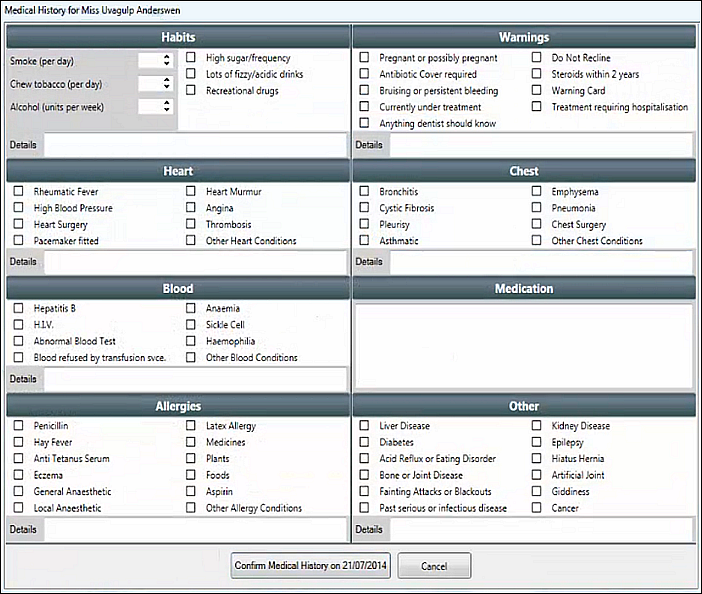
Advanced (showing completion):

This Advanced form provides three options for each parameter: Yes, No and Neither (Don't know)