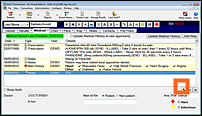
You may need to configure a printable version of the questionnaire for a patient to complete, and to allocate time before the patient's next appointment so that there is time for their history to be updated.
Both of these can be configured from the Medical History Configuration screen, which you access from the Medical tab:
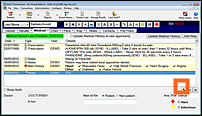
![]()
To configure a printable form for the patient's Medical History:
If you need to create a new custom screen, or edit an existing one, you can do this (provided you have the appropriate security permissions) via the Configure > Custom Screens menu item.

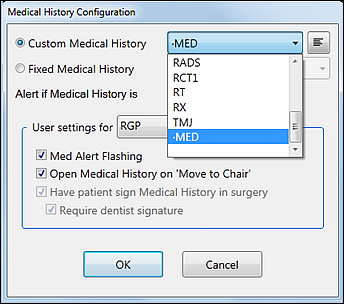

This questionnaire has been configured from the Patient File Configuration > Custom Medical Questionnaire. If you need to create a new custom screen, or edit an existing one, you can do this (provided you have the appropriate security permissions) via the Configure > Custom Screens menu item.
This extra time consideration propagates through to both SMS and Letter reminders, with a merge field that states "Please arrive XX minutes before your appointment time to update your medical history."