Access an Add Note button when you view the Medical History (tooltip),
- or -
In the Notes tab, either click the +1 button at the bottom right, or right-click in the Notes window to open the +1 Add prompt:
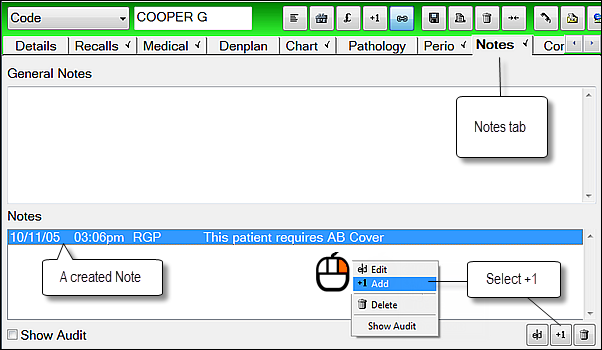
An Add Notes window displays:
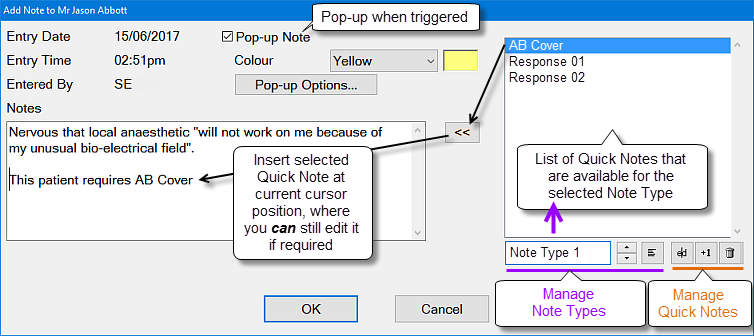
You can change the default colour for the note (yellow) and/or change the note type to Pop-up Note, but the other details are set by the system.
TIP: These notes are automatically stamped with the Date, Time of Entry and creator, which defaults to the current user. If the person creating the note is different to the logged-on user, prefix the note with their initials for future reference.