See also these portal videos:
![]() Video series for Contact Lists and Queries
Video series for Contact Lists and Queries ![]() (multiple videos)
(multiple videos)
![]() Mini-masterclass - Contact Lists
Mini-masterclass - Contact Lists ![]()
![]() Find Patients with no appointments in the last 12 months
Find Patients with no appointments in the last 12 months ![]()
![]() Find Patients without appointments booked in the next 3 months
Find Patients without appointments booked in the next 3 months ![]()
![]() Query - Finding Patients of a certain age range
Query - Finding Patients of a certain age range ![]()
![]() Query Payor - Finding Patients by Payor
Query Payor - Finding Patients by Payor ![]()
![]() Finding all your active Patients
Finding all your active Patients ![]()
![]() Searching for Patients with a specific treatment code
Searching for Patients with a specific treatment code ![]()
![]() Searching for Patients by payor with no appointments in the last 2 years
Searching for Patients by payor with no appointments in the last 2 years ![]()
Contact List locations
Contact lists can be created and viewed from multiple areas of EXACT, such as:
Contact List overview
A contact list is a list of patients who match specified criteria. This list can be used to:
Examples of contact lists include:
Contact lists use queries to select the required patients.
Patients that match the selected criteria are then displayed in a list on screen:
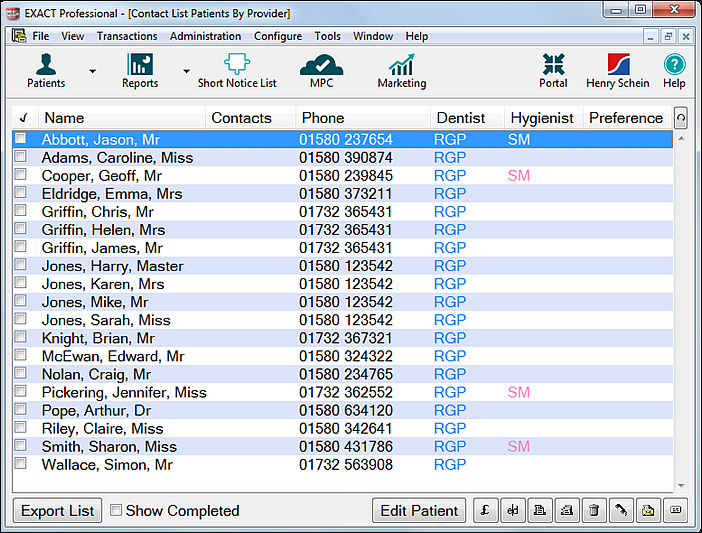
From this screen you can use the tool buttons in the lower right corner of the screen to perform multiple contact activities with patients, such as contacting patients, updating records and booking patients in the Multi Column appointment book.
See The Contact List Tool Bar for details on using the buttons.
When patients have been completed, they are automatically removed from the list so that only the yet to be completed patients are shown.
To manually remove patients from this list: Click the checkbox next to their names, or select a patient and click the Delete (bin) button, which removes the patient from the list without deleting the patient record.
Patient information displayed in the Contact List window:
|
A tick in the box to the left of the patients name completes the patient on the list. |
Name |
The patient’s name is displayed in the following order: Surname, First Name and Title. |
Contacts |
While the patient is on the list, this column will display any contacts, and by what means: A phone call will display as a A letter will display as a An email as a Each time the patient is contacted another icon appears in the row. To display details of the contacts, double-click on the patient OR highlight the patient and click on the Edit button on the Tool Bar. Details of all contacts for the patient can also be viewed from the Patient File, Contacts tab. The selected patient file can be opened directly from the Contact List window using the Edit Patient button. |
Phone |
The patient’s home, work and alternate phone number are displayed. If the complete information cannot be displayed in the space available, dots will be displayed at the end of the line(s) indicating that further details are available. |
Dentist and Hygienist |
The patient’s normal dentist and hygienist are shown. |
Preference icon |
The patient’s contact preference is displayed as an icon. |
|
Allows you to reorder the columns to suit your preferences. |