For Contact Lists see also: Patient Contacts | ![]() Mini-masterclass - Contact Lists
Mini-masterclass - Contact Lists ![]()
To create a new Contact List
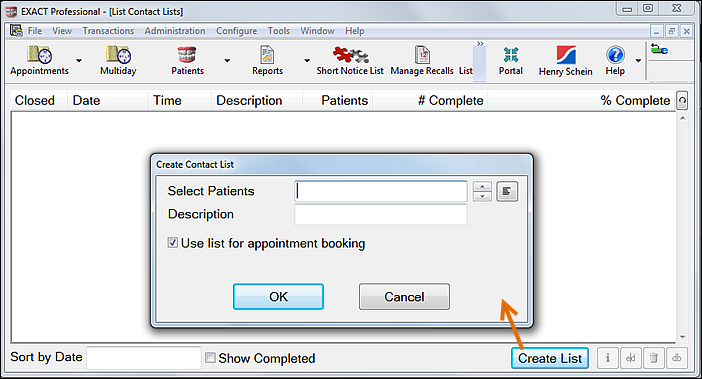
|
Select Patients |
Click in the Select Patients field and use the selector For detailed information on creating Queries refer to the Queries documentation. |
|
Description |
Type a brief but descriptive title to identify this contact list for future reference, e.g. “Patients with December Birthdays”. |
|
The Prompt for entries checkbox from when the query was created:
|
Patient Query window:

You may be prompted for a response (e.g. you may be asked if this is a recall list). While it is possible to Recall patients using Contact list, since EXACT has separate Wizard functionality for creating monthly Recall Lists (see the Recalls documentation for details) in most cases you would click ‘No’ in this window.
The program will search for entries matching the query criteria and on completion a message will appear explaining how many patients have been found.
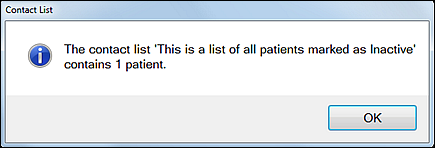
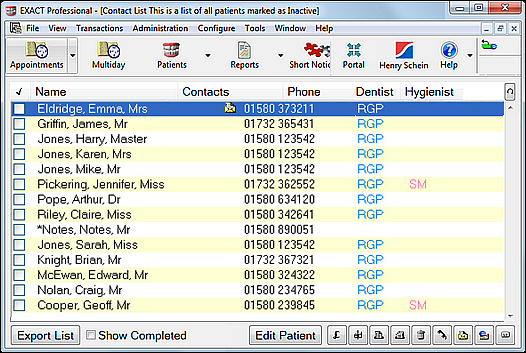
|
A tick in the box to the left of the patients name completes the patient on the list. |
Name |
The patient’s name is displayed in the following order: Surname, First Name and Title. |
Contacts |
While the patient is on the list, this column will display whether they have been contacted, and by what means: A phone call will display as a A letter will display as a An email as a Each time the patient is contacted another icon appears in the row. To display details of the contacts, double-click on the patient OR highlight the patient and click on the
Details of all contacts for the patient can also be viewed from the ‘Patient File’, ‘Contacts’ tab. The selected patient file can be opened directly from the ‘Contact List’ window using the ‘Edit Patient’ button. |
Phone |
The patient’s home, work and alternate phone number are displayed. If the complete information cannot be displayed in the space available, dots will be displayed at the end of the line(s) indicating that further details are available. |
Dentist and Hygienist |
The patient’s normal dentist and hygienist are shown. |
Preference icon |
The patient’s contact preference is displayed as an icon. |
|
Allows you to reorder the columns to suit your preferences. |