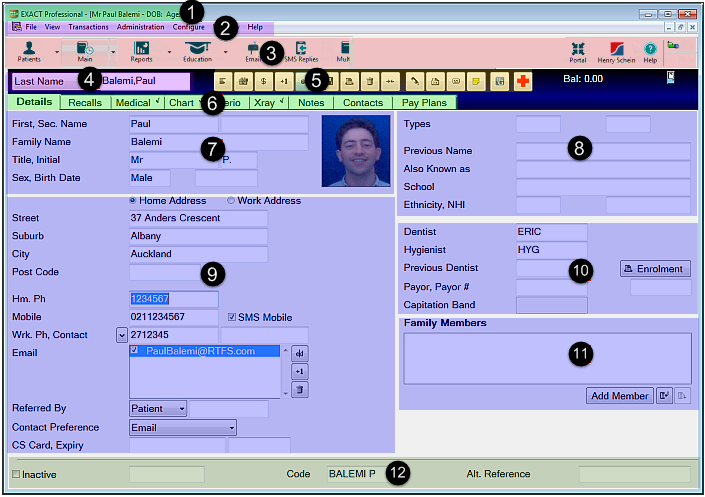
The Details tab of the Patient File contains the basic patient information such as name, address and personal details.
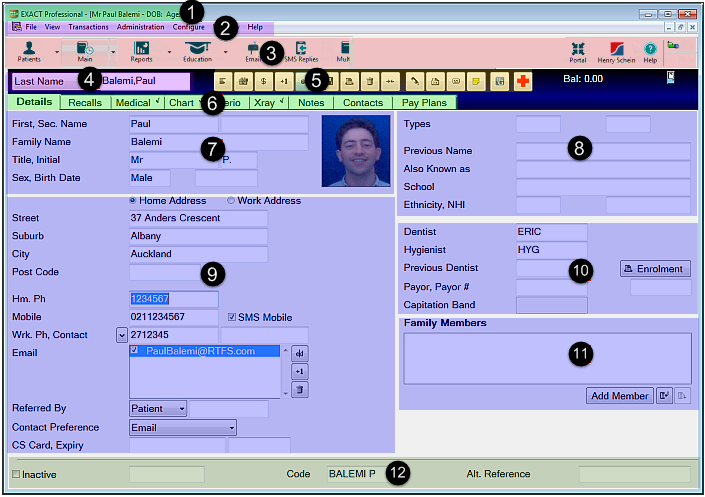
|
From anywhere in the Patients screen, pause your mouse cursor over this icon for a popup tooltip to quickly view Medical Status and History. |
|
|
|
|
|
The Workspace bar, where you can arrange your commonly-used shortcuts. See also: Customizing the Workspace Bar | Using the Workspace Bar |
|
Find and select patient records from these controls. |
|
Patient File toolbar, with buttons grouped by function. |
|
Tabs Summary:Tabs for patient-related screens and operations. |
|
|
|
|
|
|
|
|
|
|
|
* Note that your Patient Details screen may be slightly different to this example, according to how your configuration is set up.
The Details tab is also the tab you access to enter a new patient into EXACT.
To Enter a New Patient
TIP: If you are adding the record for a new patient who has called in order to make a first appointment, you can enter just the mandatory fields (those coloured yellow on your EXACT screen) - usually name, date of birth, and contact details, then save the record by clicking the Save button [5]. Add the other details later after asking the patient to fill out a form before or after their first appointment.
 Patients button on the Tool Bar to open it, or select Patients... from the File menu.
Patients button on the Tool Bar to open it, or select Patients... from the File menu.If you have already checked for the existence of the patient record in the previous step, there should be no problems at this stage. However, if a patient with the same name does exist, the following message will be displayed:
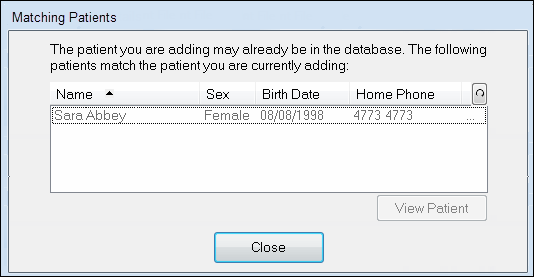
You may now either opt to exit from the Details window if the patient is the one whose record is already in EXACT), or if the patient is a person with the same name as the existing record, continue adding details.
If the new patient has the same name as an existing one, EXACT will automatically add a number to the end of the patient code to distinguish it from the existing record.
NOTES:
All fields that are coloured yellow on your EXACT screen are mandatory - you must complete them in order to save the record.
(These fields are specified in the Mandatory Fields in Configure > Patient File)
Other fields can be left blank and completed only later (for example, when a new patient phones for a first appointment, you can initially complete just the mandatory fields).
Use the TAB key on the keyboard to move between the fields on this screen.
Any information entered into these fields can be printed out on stationery and reports.
Once you finish editing the patient details, click the Save button [5] on the toolbar to save the patient record.