![]() Home address Work address
Home address Work address
This option allows two different addresses to be listed for the patient. Selecting either displays that address in the fields below.
See also: Address Lookup for a means of semi-automating patient address entry
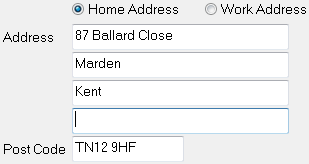
The address fields should be used in the order of Street address, Suburb, City, County and Post Code and will appear when printing invoices, mailing labels and other reports where the address is shown.
If the patient has a house name or flat number, enter this in the Street field and move the Street, Suburb and City entries down one line. The address on any stationery that is printed for the patient will appear as it is laid out here.
The address fields can be preset. To do this, click the ![]() button to the side of this field. If the area, suburb or city is not listed use the
button to the side of this field. If the area, suburb or city is not listed use the ![]() button to add it for future use, saving you typing time.
button to add it for future use, saving you typing time.
TIP: EXACT will automatically capitalise the first letter of each part of the address and will also space postcodes for you.
![]() Hm. Ph SMS Home
Hm. Ph SMS Home
Enter the patient’s home phone number. This also has the option to include SMS for text messages. Place a tick into the SMS Home check box to use this facility.
Text messages are only an option if you have the EXDOCe module.
![]() Mobile SMS Mobile
Mobile SMS Mobile
If required, enter the patient’s mobile phone number, which also has the option to include SMS for text messages. Place a tick into the SMS Mobile check box to use this facility.
Text messages are only an option if you have the EXDOCe module.
![]() Wrk. Ph. Contact
Wrk. Ph. Contact
This field is used for the patient's work phone number, alternate phone and fax/pager. Click the drop-down button to access each field.
Enter the patient’s work phone number. The Contact field is used to enter any additional information needed to contact the patient at their place of work, e.g. an extension number.
![]() Alt. Ph. Contact
Alt. Ph. Contact
If required, enter the patient’s alternative phone number. For example, they may have a relative’s number at which they can be contacted. The Contact field is used to enter any additional information needed when contacting the patient using the Alternate phone number, e.g. the name of the alternative contact.
![]() Fax. Pager
Fax. Pager
If required, fax and/or pager numbers can be entered for the patient. (These fields may also be used for any other phone numbers).
To save space on the screen, the Work, Alt, Fax, and Pager details all occupy the same set of fields. An arrow to the left of the currently displayed field will allow you to change which telephone number you are viewing.
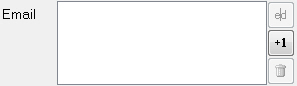
Record your patient’s email address. From the Details tab, multiple email addresses can be added, such as home and work email addresses.
Click the ![]() button to add new email details, or the
button to add new email details, or the ![]() button to edit existing details.
button to edit existing details.

The email facility works within EXACT only in conjunction with the EXDOCe module.
For further information on this please refer to EXDOCe.
Duplicate Email address: If you attempt to add an Email address that already exists you will be prompted as follows:
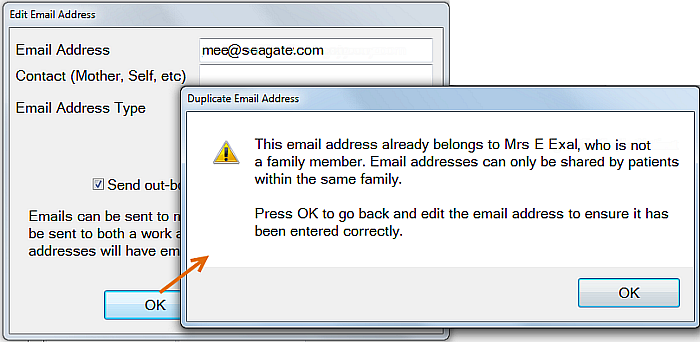
![]()
For marketing purposes, you can record how the patient became aware of the practice in the Referred By field. Click the down arrow to choose between Patient and Other, then enter brief details in the text box.
Use the Patient option if an existing patient referred the new patient to the practice. Select the patient who referred the selected patient to the practice from the patient list using the ![]() List button (or press
List button (or press ![]()
![]() ) in the field to the right.
) in the field to the right.
Use the Other option if the patient was referred to the practice by another source such as Yellow Pages. Select this from the referrals list in the same way. Add sources from the List button, using the ![]() tool button.
tool button.
Any information entered in these fields can be reported on using the New Patients By Referral Report.
![]()
Use the Contact Preference field to specify the patient’s preferred method of being contacted.
Use the Permissions button to define patient permissions for direct marketing communications.
See Patient Permissions for direct marketing communications | Marketing Manager
![]()
CSC Card and Expiry (New Zealand only)
CSC is an abbreviation for Community Services Card.
Expiry is therefore the expiry date for the card.
These fields are only available in the New Zealand version of EXACT.
The CSC card number and expiry date are used as follows:
- SRHA payor treatment plans check that there is a CSC card number for the patient and that it has not expired.
- In queries (e.g. for generating contact lists)
- As a letter field (in Presentation Manager or EXDOC).
- In v11.3 software onwards, the CSC card and expiry date can be displayed on appointments.
The CSC card number is not used to automatically apply a discount.
TIP: Do not use this field for anything other than community services card. If you wish to store your own card number, consider recording it in the patient Alt. Ref. field. You could then make a patient trigger that hilighted patients who had data in the Alt. Ref. field to serve as a reminder to apply a discount manually when processing payments.