
The Workspace bar enables you to access commonly-used EXACT screens via icon buttons on the top of your screen.
It is customisable per user (each user may customise their own workspace bar to suit their needs).

From EXACT version 11.3 you can opt to hide the Henry Schein button (see below).
TIP: Workspace settings are saved as part of the user record for the logged-in user, and will be applied each time the user accesses EXACT, even from another PC.
To customise the Workspace Bar for the current logged in user
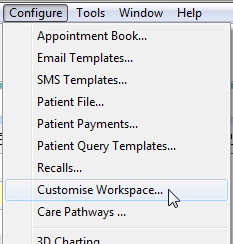
- or -
Right-click with your mouse anywhere in the workspace bar and select Customise...

This will open the Customise Workspace window:
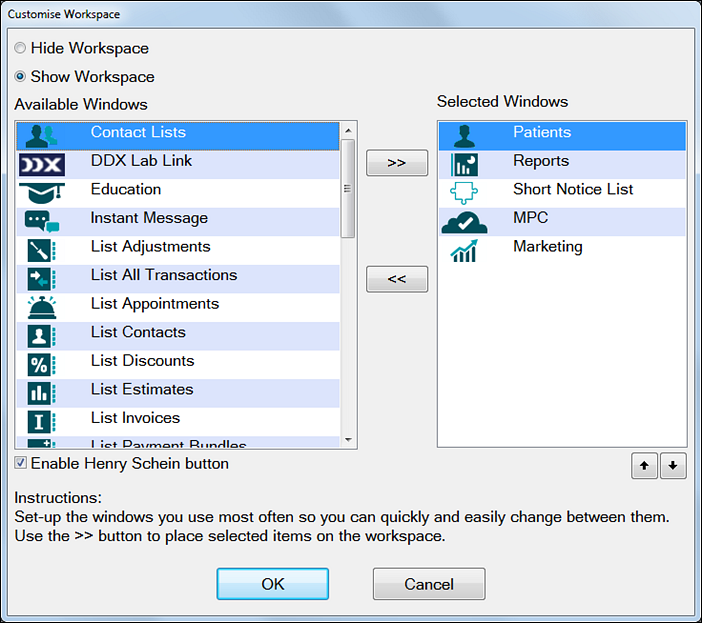
This has two panes:
(You can also select the name and then click a button to move it left << or right >>)
Note that this does not delete them from EXACT; it only removes the icons from the Workspace bar.
(Optional) To remove the Henry Schein button from the workspace bar

TIP: Workspace settings are saved as part of the user record for the logged-in user, and will be applied each time the user accesses EXACT, even from another PC.