

You can customise this Workspace bar, and then with a click access your most frequently-used windows.
Customisation is per user login.
The number of Icons or Window Names that you can display depends on the size of icon, length of window name, and the size of your available screen.
Note: EXACT minimum resolution is 1280 x 1024 (at lower resolutions the screen is truncated). However, some features and modules within EXACT require a widescreen monitor, for which we recommend screens capable of 1920 x 1080 and above.
The maximum resolution available depends on your computer hardware (monitor type/size and graphics adaptor card), and is set in Windows Control Panel.
See also: Customizing the Workspace Bar | Using the Workspace Bar
Workspace Icons
A Reception user might include the following icons on the Workspace bar:
A Clinical user might include the following icons on the Workspace bar:
An Administrator user might include the following icons on the Workspace bar:
System Icons on the Workspace Bar
In addition to the user-customised icons, there may be other icons present that are set by the system:
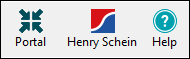
|
Select the Portal icon to access the user portal where you can view videos, read blog articles and download software. See also: Software of Excellence User Portal (Software of Excellence User Portal, http://portal.softwareofexcellence.com) |
|
Click the New Features icon to open the Help Start page, from where you will see a New in this version hyperlink. Click this to view the features, each of which is further hyperlinked to the new content. Once viewed, the icon will disappear from the EXACT workspace bar. You can at any time view new features via the Help Home page - simply click the Help icon as described below. |
|
An icon to access the Henry Schein website to order dental supplies. |
|
Click the Help icon to access EXACT Help files. For many of EXACT's windows, this will display context-specific information for the window that is currently displayed. |