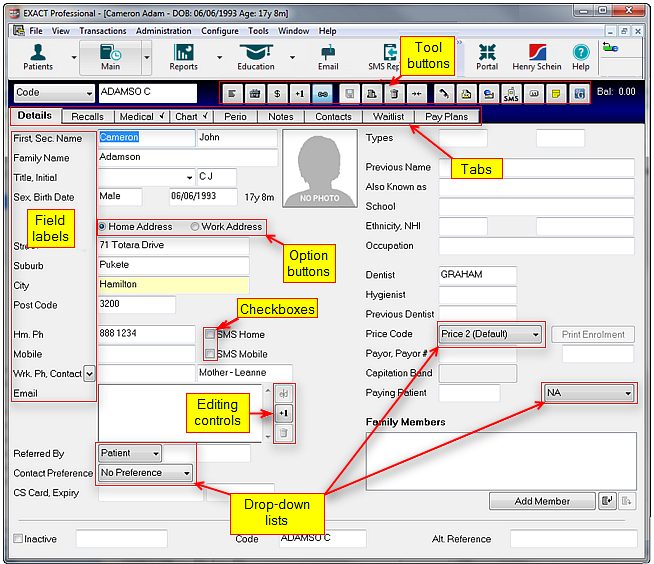
Information stored in EXACT is accessed via data entry screens or windows, as in the example below.
This is an example of the Patient file, which is the file most frequently used in EXACT.
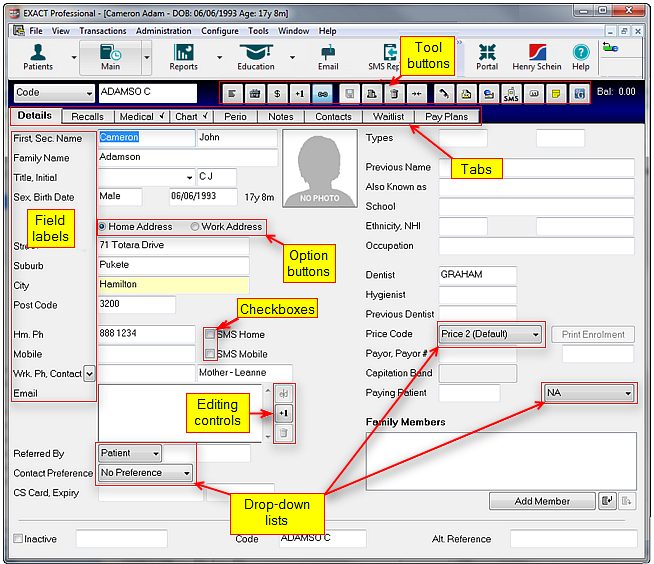
A typical window within EXACT may contain fields for entering information, drop-down lists, option buttons, check boxes, spin boxes, switches and tool buttons.
To make it easier to view and edit the information, related fields are often arranged in groups, such as personal information, contact details, etc. Each field has a label, which also acts as a prompt when entering or editing information. Some information is defaulted from the details entered - for example, patient age is derived from date of birth, and Post Code from address. Some fields require only that you tick an option by clicking on an option button whereas others allow you to choose from a menu of possible options.
Windows like the one above that have more information than can easily fit on one screen have tabs, which are labelled according to the information on them. For example, the Patient File has a Recalls tab which has details of recalls and tool buttons to set recalls; the Medical tab is used for medical details, and so on.
Sometimes a button or action will display a dialog box, which requires some interaction from the user such as answering a question, entering information, or even just acknowledging a warning message.