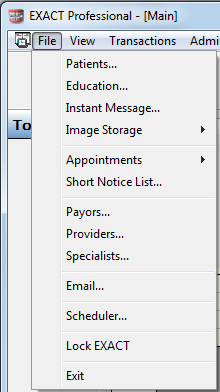Using the Menu Bar
The primary EXACT functions are accessible from the menus at the top of the screen:

Select a menu item by using either the mouse or the keyboard, or a mixture of both.
To select menu items with the mouse
- Click the menu heading in the menu bar to display a list of the available commands.
File menu example:

- When you hover your cursor over a menu item, it will highlight, as in the Appointments item above.
- Click to select, or press the Enter key on the keyboard while that item is highlighted.
To select menu items with the keyboard
- Press the ALT key
 on your computer keyboard to activate keyboard selection and show the underlined letter selection per menu item.
on your computer keyboard to activate keyboard selection and show the underlined letter selection per menu item.Notice that a single letter in each word is now underlined:

- Press the appropriate letter on your keyboard to choose that item.
For example, in the system depicted above, the F key  will access the File menu, and the T key
will access the File menu, and the T key  the Transactions menu.
the Transactions menu.
You can also use the arrow keys on the keyboard; pressing the  key while File is highlighted will move the focus to View, then to Transactions, etc.
key while File is highlighted will move the focus to View, then to Transactions, etc.
- Press the menu letter on the keyboard to drop down that menu.
For example, show the File menu by pressing the F key  :
:
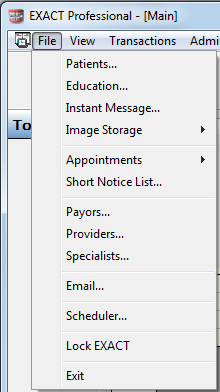
- To select a menu item either
- Select the underlined letter (such as P key
 for Patients), or
for Patients), or - Use the keyboard up/down arrow keys

 to move to the item you require, then press the Enter key
to move to the item you require, then press the Enter key  .
.




![]() will access the File menu, and the T key
will access the File menu, and the T key ![]() the Transactions menu.
the Transactions menu. ![]() key while File is highlighted will move the focus to View, then to Transactions, etc.
key while File is highlighted will move the focus to View, then to Transactions, etc.![]() :
: