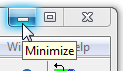
To hide (minimise) an EXACT window
If you want to temporarily remove a window from the screen (e.g., to hide it so another person cannot view the information on it, or to stop it obscuring another window), click the Minimise button in the top right-hand corner of the window:
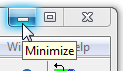
The window will disappear from the screen, but will still be open. An icon representing the minimised window (in this example, the Patient File) will be added to the bottom of the screen:
![]()
While minimised, you can move the window anywhere on the screen - it does not have to be 'parked' at the bottom.
To restore a minimised window to the screen:
- or -
If you minimised or ‘hid’ the main EXACT screen, then it will show as an icon in the task bar at the bottom of the screen.
If you hover your mouse cursor over the icon, it will show a 'tooltip' (Windows XP or earlier) or a miniature 'snapshot' of the screen (Windows 7):
![]()
To restore it to the screen, click the icon with either mouse button; the left one will restore it instantly, whereas the right mouse button will display a small menu giving you several options including to close or restore the window:
Windows XP: |
Windows 7: |
||
|
|
|
|