To set your EXACT screen to the maximum size:
To make the main EXACT window smaller:
To make the current open window smaller:

![]()
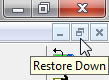
To set the EXACT Window Size
You can customize the size of both the main EXACT window and individual windows within EXACT.
To set your EXACT screen to the maximum size: |
To make the main EXACT window smaller: |
To make the current open window smaller: |
|
|
|
The restore down button will restore the window to the last size it was before it was maximised.
Once you restore the window down,
NOTE: A few windows in EXACT (usually dialog windows or messages) are fixed in size and cannot be changed like this. In these cases, the cursor does not change when hovered over a border, and the window controls illustrated above are not present.
If you make a window too small, some fields or buttons may disappear off the edge of the window, and be inaccessible until the window is resized. However, you can easily temporarily resize the window in these cases, or hide the window.