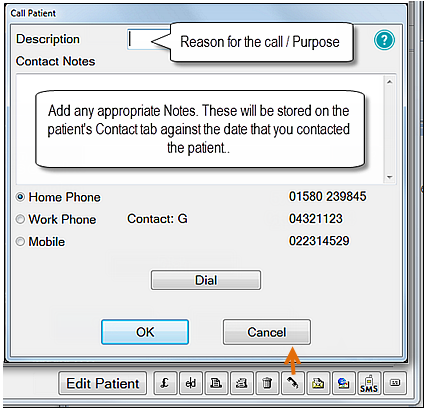- Highlight the patient to phone.
- Click the Phone button
 to open the Call Patient window:
to open the Call Patient window: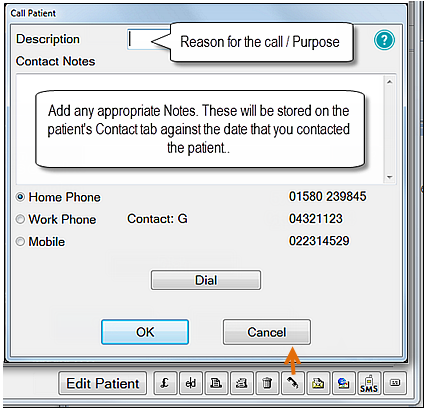
NOTES:
The example above shows the screen that is available if you have the EXDOC module registered. Without this module the Contact Notes section will not be displayed, though brief notes can still be made within the Description box.
The phone number options displayed depend on which numbers are present in the patient’s file.
The Dial button and phone numbers are displayed only if EXACT has been configured to dial outgoing numbers for you. See the Computer Settings section for more details.
- Enter a description about the phone call and any notes if required. Any notes that you enter will be stored on the patient's Contacts tab against the date that you contacted the patient.
- If you are calling the patient from a Recall List or Contact List entry, click the Mark as complete checkbox if no further contact with the patient is required. This will remove the patient from the list when you exit this screen by clicking the 'OK' button.
If a patient is not marked as complete, reception will be prompted to mark them as complete when an appointment is made for them. This allows you to make further contact with the patients on the recall list at a later date if they don't respond to the first contact.
- If dialling through the PC (with the required software and hardware), select the number to dial and click the Dial button
 to make the call.
to make the call.
(Note that the numbers listed will depend on what has been entered in the patient's record - there may be any or all of the home phone, work phone, or mobile phone numbers). - If dialling manually and recording the call details (the notes entered above, and the date of the call), click OK. This will add an entry on the Contacts tab for the patient, with a handset icon in the Recalls column to indicate the contact type was a phone call.
EXDOC users can view/edit the additional notes entered by highlighting the entry then clicking the Edit button. Alternatively, double-click the Contact entry.
![]()